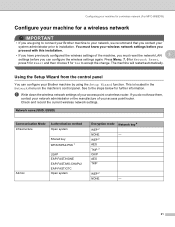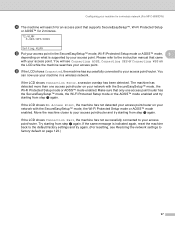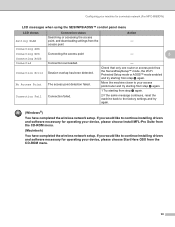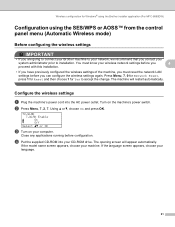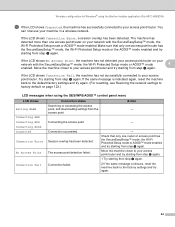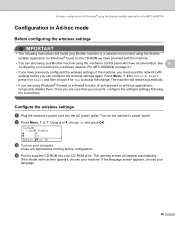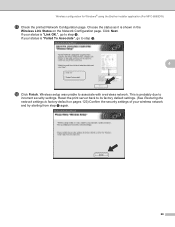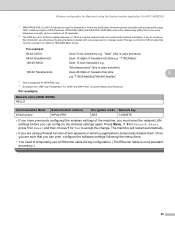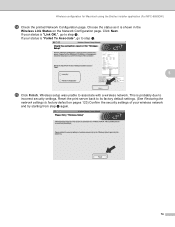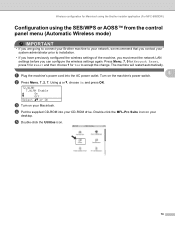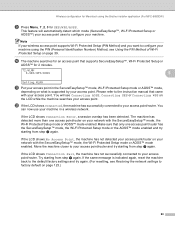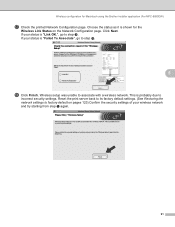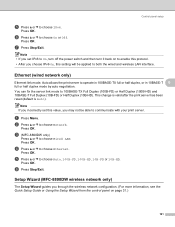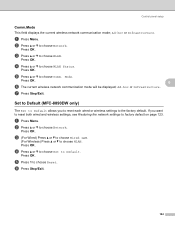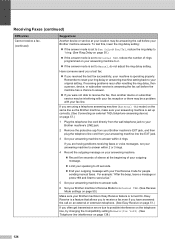Brother International MFC 8890DW Support Question
Find answers below for this question about Brother International MFC 8890DW - B/W Laser - All-in-One.Need a Brother International MFC 8890DW manual? We have 6 online manuals for this item!
Question posted by olichpayton on January 27th, 2014
How To Reset Mfc 8890dw
The person who posted this question about this Brother International product did not include a detailed explanation. Please use the "Request More Information" button to the right if more details would help you to answer this question.
Current Answers
Related Brother International MFC 8890DW Manual Pages
Similar Questions
How To Reset Mfc 7840w Laser
(Posted by Irakcarl 9 years ago)
How To Reset Drum Life On Brother Mfc 8890dw
(Posted by sonsat 9 years ago)
How To Reset Mfc-8890dw Drum
(Posted by juajmj8 10 years ago)
How Do I Reset Mfc-5490cn To Factory Settings
how do i reset mfc-5490cn to factory settings
how do i reset mfc-5490cn to factory settings
(Posted by michaelrinke65 10 years ago)
How To Factory Reset Mfc-8890dw
(Posted by bars1 10 years ago)