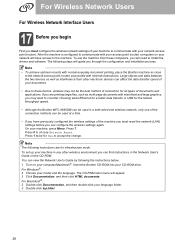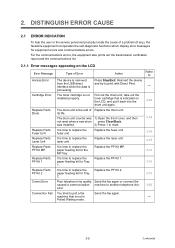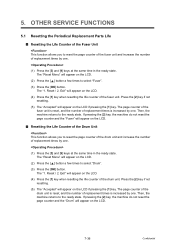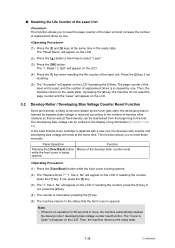Brother International MFC 8890DW Support Question
Find answers below for this question about Brother International MFC 8890DW - B/W Laser - All-in-One.Need a Brother International MFC 8890DW manual? We have 6 online manuals for this item!
Question posted by sonsat on June 21st, 2014
How To Reset Drum Life On Brother Mfc 8890dw
The person who posted this question about this Brother International product did not include a detailed explanation. Please use the "Request More Information" button to the right if more details would help you to answer this question.
Current Answers
Answer #1: Posted by freginold on July 19th, 2014 5:48 AM
Hi, you can see how to reset the drum counter as part of the instructions for removing and replacing the drum starting on page 164 of the user guide. If you don't have the user guide, you can download a PDF copy here:
https://s3.amazonaws.com/szmanuals/1904c4b209185a78af463150e93e7385
https://s3.amazonaws.com/szmanuals/1904c4b209185a78af463150e93e7385
Related Brother International MFC 8890DW Manual Pages
Similar Questions
How To Reset Drum On Brother Mfc 7340 Toner Life End
(Posted by d12fpedro 9 years ago)
How To Reset Drum On Brother Mfc-8890dw
(Posted by talSum 10 years ago)
How To Reset Drum On Brother Mfc 9320cw
(Posted by kaskYoze 10 years ago)
How To Reset Parts Life Brother Mfc-8890dw
(Posted by pauange 10 years ago)
How To Reset Drum On Brother Mfc 8890dw
(Posted by anatha 10 years ago)