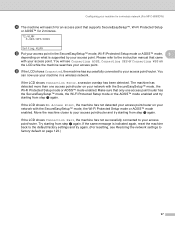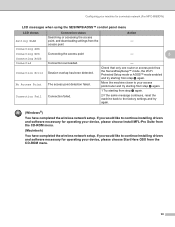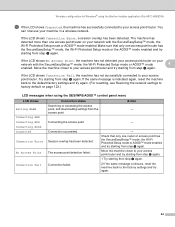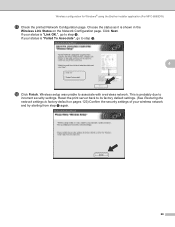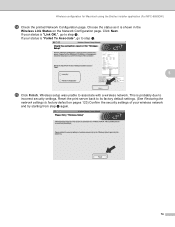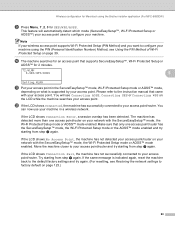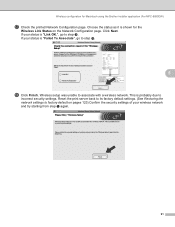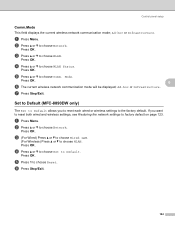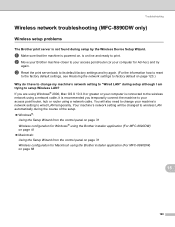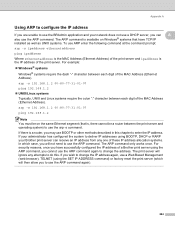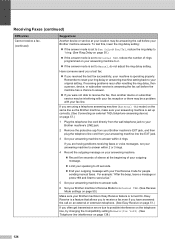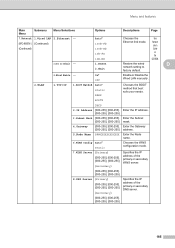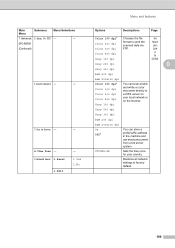Brother International MFC 8890DW Support Question
Find answers below for this question about Brother International MFC 8890DW - B/W Laser - All-in-One.Need a Brother International MFC 8890DW manual? We have 6 online manuals for this item!
Question posted by bars1 on January 31st, 2014
How To Factory Reset Mfc-8890dw
The person who posted this question about this Brother International product did not include a detailed explanation. Please use the "Request More Information" button to the right if more details would help you to answer this question.
Current Answers
Related Brother International MFC 8890DW Manual Pages
Similar Questions
Factory Reset Mfc-8480dn
Hi, i cant use fococopy function , only fax and network print i can use, how i can reset to factory ...
Hi, i cant use fococopy function , only fax and network print i can use, how i can reset to factory ...
(Posted by soporteperilago 6 years ago)
How To Reset Mfc-8890dw Drum
(Posted by juajmj8 10 years ago)
How To Reset Brother Mfc-8890dw Factory Defaults
(Posted by GEchur 10 years ago)
How To Reset Mfc 8890dw
(Posted by olichpayton 10 years ago)
How To Factory Reset Mfc 8480dn
(Posted by lvnroamer 10 years ago)