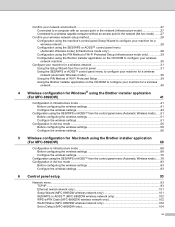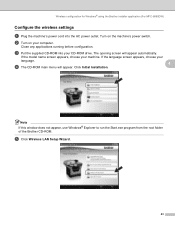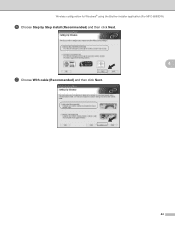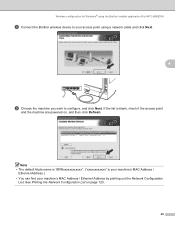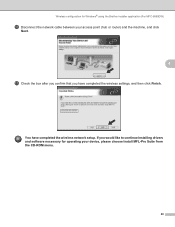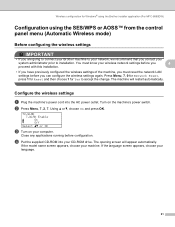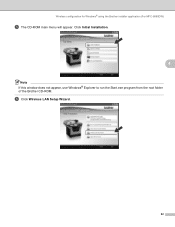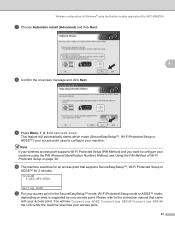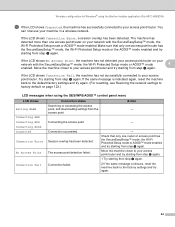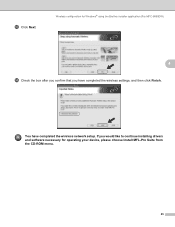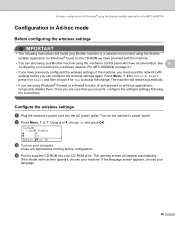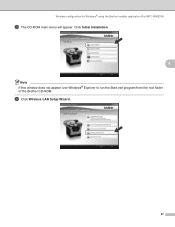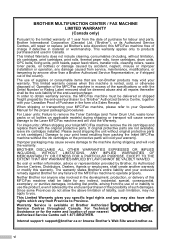Brother International MFC 8890DW Support Question
Find answers below for this question about Brother International MFC 8890DW - B/W Laser - All-in-One.Need a Brother International MFC 8890DW manual? We have 6 online manuals for this item!
Question posted by de202sant on September 14th, 2013
How Do You Install Ink Cartridge On Mfc-8890dw
The person who posted this question about this Brother International product did not include a detailed explanation. Please use the "Request More Information" button to the right if more details would help you to answer this question.
Current Answers
Related Brother International MFC 8890DW Manual Pages
Similar Questions
Brother Mfc-j4510dw Not Detecting New Oem Ink Cartridges
I've tried everything but I cannot get my brother printer to detect my ink cartridges. Please help! ...
I've tried everything but I cannot get my brother printer to detect my ink cartridges. Please help! ...
(Posted by bnbjtrain 6 years ago)
How To Change Toner Cartridge In 8890dw
(Posted by odaref 9 years ago)
How Do I Install The Brother Mfc-8890dw On A Wireless Linux Lan?
(Posted by zachred 9 years ago)
Ink Cartridge
put in new cartidge. tells me to pull it out and put back in slowly. did that 8 times. still get s...
put in new cartidge. tells me to pull it out and put back in slowly. did that 8 times. still get s...
(Posted by sunedaze983 10 years ago)
How Does One Install A Ld-lc79bk Ink Cartridge In A Mfc-j6510dw Printer
How does one install a LD-LC79BK ink cartridge in a MFC-J6510DW printer
How does one install a LD-LC79BK ink cartridge in a MFC-J6510DW printer
(Posted by Anonymous-57151 12 years ago)