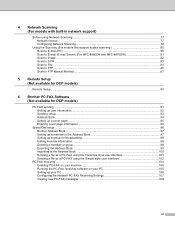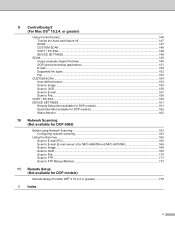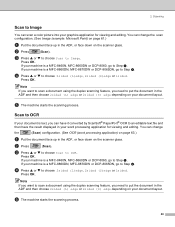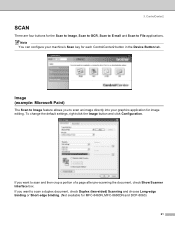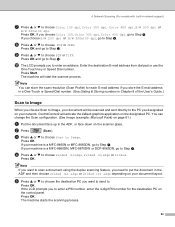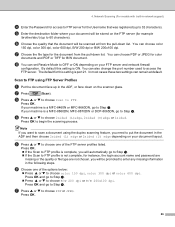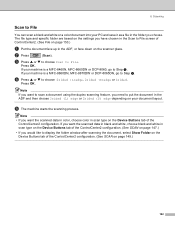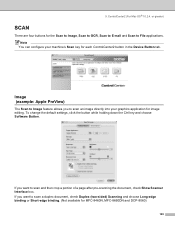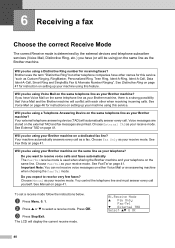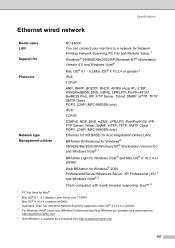Brother International MFC8860DN Support Question
Find answers below for this question about Brother International MFC8860DN - B/W Laser - All-in-One.Need a Brother International MFC8860DN manual? We have 4 online manuals for this item!
Question posted by totokun on June 9th, 2014
How To Scan To Ftp Brother 8860dn
The person who posted this question about this Brother International product did not include a detailed explanation. Please use the "Request More Information" button to the right if more details would help you to answer this question.
Current Answers
Related Brother International MFC8860DN Manual Pages
Similar Questions
How To Replace Pf Kit 1 Brother 8860dn
(Posted by Rinceha 9 years ago)
How Do I Reset The Fuser Life On A Brother 8860dn
(Posted by sham1Un 9 years ago)
How Scan Ftp Brother 8890dw Network Share
(Posted by paulbust 10 years ago)
Brother 8860dn Scanner How To Change E Mail Address On Scanner
(Posted by vfrspide 10 years ago)
How To Setup Scan To Ftp Brother Mfc-8480dn
(Posted by abiryonie 10 years ago)