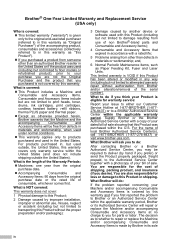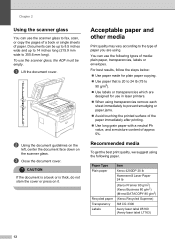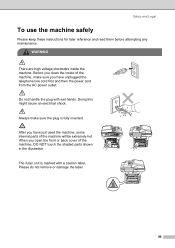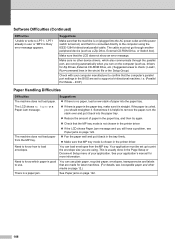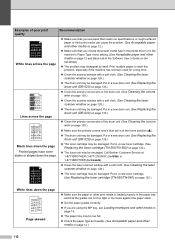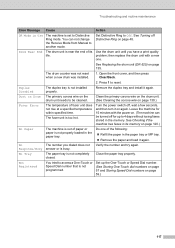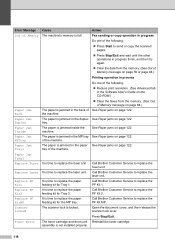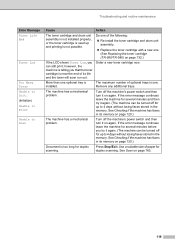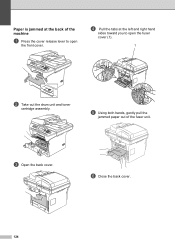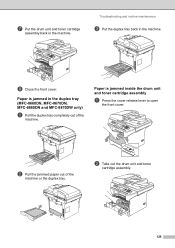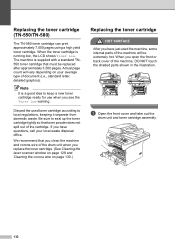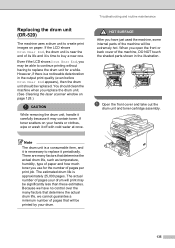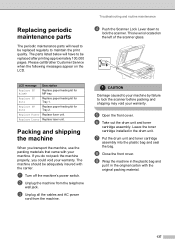Brother International MFC8860DN Support Question
Find answers below for this question about Brother International MFC8860DN - B/W Laser - All-in-One.Need a Brother International MFC8860DN manual? We have 4 online manuals for this item!
Question posted by atshpguy on June 6th, 2011
How Do I Remove The Fuser Assembly From The 8860dn?
The person who posted this question about this Brother International product did not include a detailed explanation. Please use the "Request More Information" button to the right if more details would help you to answer this question.
Current Answers
Answer #1: Posted by kevingumpp on September 22nd, 2013 7:47 AM
Check out this link for removal and replacement instructions for the Fusing Assembly
Related Brother International MFC8860DN Manual Pages
Similar Questions
How Do I Remove A Fuser Kit From A Brother Mfc 8860dn
(Posted by surfbusern 9 years ago)
How To Remove Fuser From Brother Printer Mfc8670dn
(Posted by RohCi 9 years ago)
How To Remove Fuser On Brother 8460n Laser Printer
(Posted by buanaakan 9 years ago)
How To Remove Fuser On Brother Mfc 8860dn
(Posted by er1Dad 10 years ago)
How To Replace Fuser Brother Mfc-8860dn
(Posted by turocky 10 years ago)