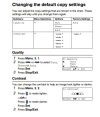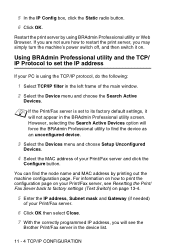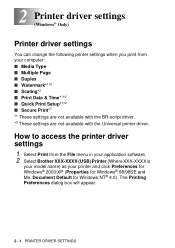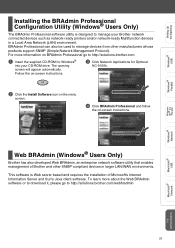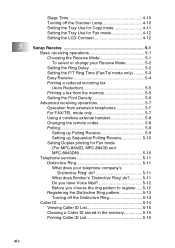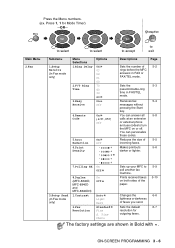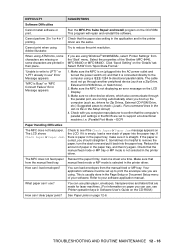Brother International MFC 8840D Support Question
Find answers below for this question about Brother International MFC 8840D - B/W Laser - All-in-One.Need a Brother International MFC 8840D manual? We have 4 online manuals for this item!
Question posted by Anonymous-145906 on November 6th, 2014
How Can I Make The Print Darker?
checked print density, contrast, tonersaver settings.
Current Answers
Answer #1: Posted by aureliamarygrace on November 6th, 2014 3:26 PM
To help an image to look lighter or darker, you must change the contrast. Please see the attached file for the procedure.
Refer to this manual link for future reference:
Supporting Image
You can click the image below to enlargeRelated Brother International MFC 8840D Manual Pages
Similar Questions
How To Print Brother Mfc-8840d Mac Parallels
(Posted by tcrcou 9 years ago)
Mfc-j430w How To Make Scans Darker. How To Do So?
(Posted by mkhalcu 9 years ago)
Brother Mfc 8840d Won't Print
(Posted by mio12Lou 10 years ago)
How To Make Print Darker On Brother Printer Mfc 240c
(Posted by cyberMi 10 years ago)
I Have A Brothers Multifunction Mfc-8840d Code Reads Doc. Cover Open.
What is wrong?
What is wrong?
(Posted by lori75667 11 years ago)