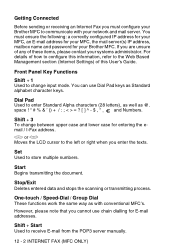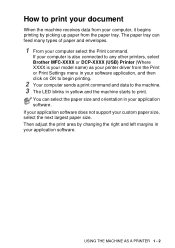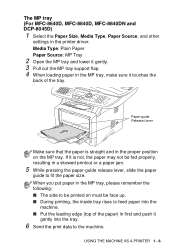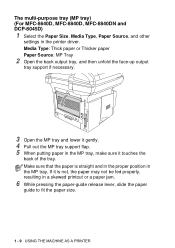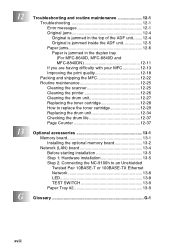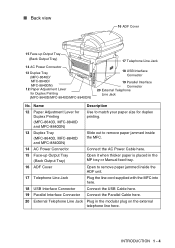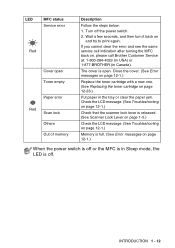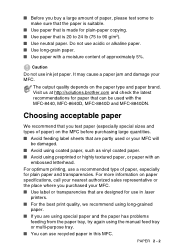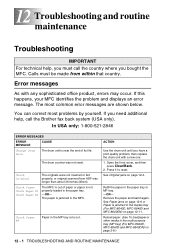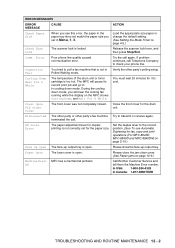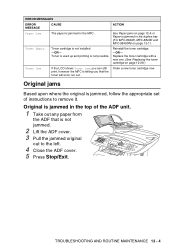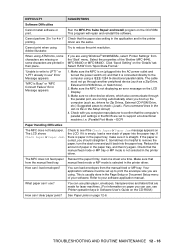Brother International MFC 8840D Support Question
Find answers below for this question about Brother International MFC 8840D - B/W Laser - All-in-One.Need a Brother International MFC 8840D manual? We have 4 online manuals for this item!
Question posted by mokelefan on May 13th, 2014
Brothers Mfc 8890dw Manual Paper Jam In Top Lcd Tray How To Clear
The person who posted this question about this Brother International product did not include a detailed explanation. Please use the "Request More Information" button to the right if more details would help you to answer this question.
Current Answers
Answer #1: Posted by freginold on July 20th, 2014 4:28 AM
Hi, if you look on page 145 of the user's guide, it will show you how to clear scanner jams, depending on where the jam occurred.
If you don't have the user's guide, you can download a PDF copy of it here:
https://s3.amazonaws.com/szmanuals/1904c4b209185a78af463150e93e7385
Thanks for using HelpOwl!
If you don't have the user's guide, you can download a PDF copy of it here:
https://s3.amazonaws.com/szmanuals/1904c4b209185a78af463150e93e7385
Thanks for using HelpOwl!
Related Brother International MFC 8840D Manual Pages
Similar Questions
Brother Mfc 8480dn Automatic Document Feeder Does Not Feed
(Posted by darfm 9 years ago)
Brother Mfc 8840d Won't Print
(Posted by mio12Lou 10 years ago)
Brother 8840d Does Not Feed Paper Jam
(Posted by ansaketh 10 years ago)
Mfc-8440 Says Paper Jam, Removed Tray And Toner Used Air Cannot Find Paper
(Posted by lynncompton 11 years ago)
Paper Jam Message. How Clear Message? No Paper Jam.
(Posted by wallbraun 12 years ago)