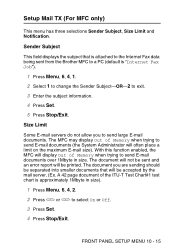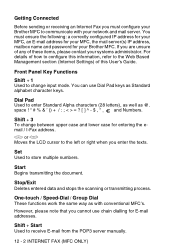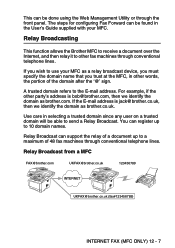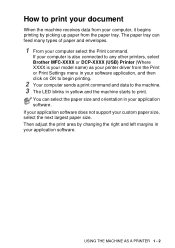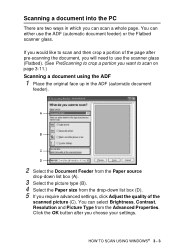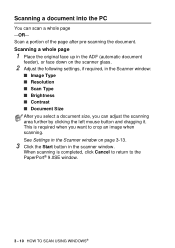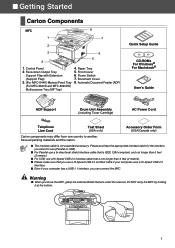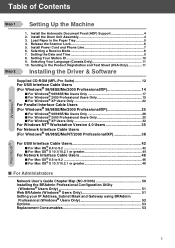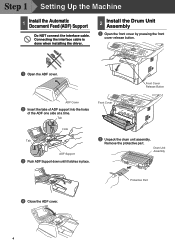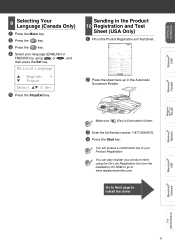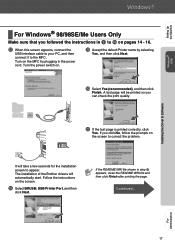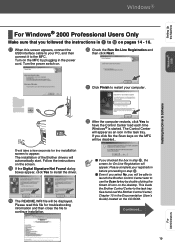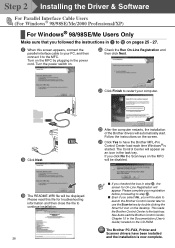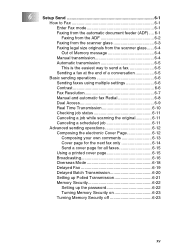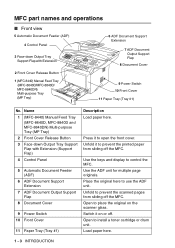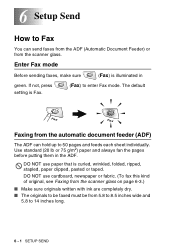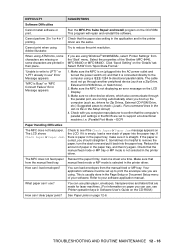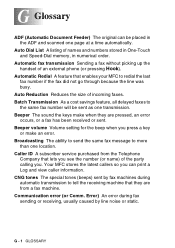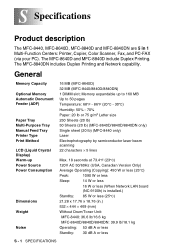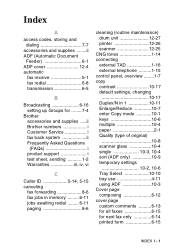Brother International MFC 8840D Support Question
Find answers below for this question about Brother International MFC 8840D - B/W Laser - All-in-One.Need a Brother International MFC 8840D manual? We have 4 online manuals for this item!
Question posted by darfm on May 16th, 2014
Brother Mfc 8480dn Automatic Document Feeder Does Not Feed
The person who posted this question about this Brother International product did not include a detailed explanation. Please use the "Request More Information" button to the right if more details would help you to answer this question.
Current Answers
Related Brother International MFC 8840D Manual Pages
Similar Questions
How To Scan In Pdf From Brother Mfc 8840d
(Posted by muHelpOw 9 years ago)
Brothers Mfc 8890dw Manual Paper Jam In Top Lcd Tray How To Clear
(Posted by mokelefan 9 years ago)
How To Find Total Usage On A Brother Mfc 8840d
(Posted by dadon 10 years ago)
Brother Mfc J835dw, Can You Print Envelopes With The Automatic Document Feeder
(Posted by Demik 10 years ago)
Automatic Document Feeder Tray Sensor Not Working
Hi- When I want to fax or scan a multiple page document, I put them in the automatic document feede...
Hi- When I want to fax or scan a multiple page document, I put them in the automatic document feede...
(Posted by Anonymous-109852 10 years ago)