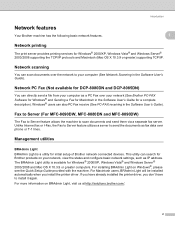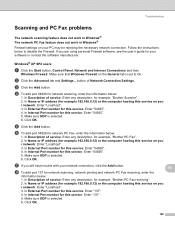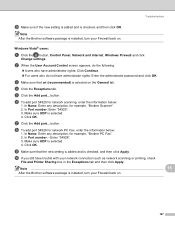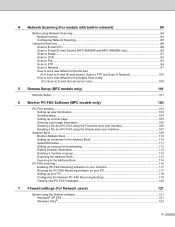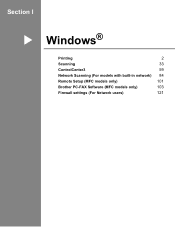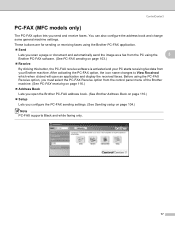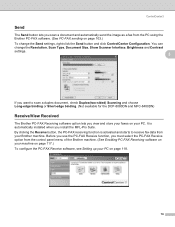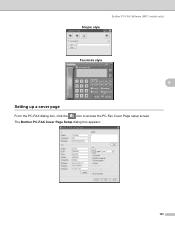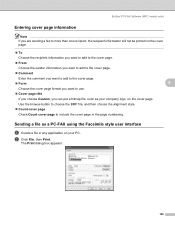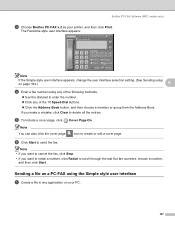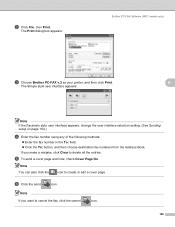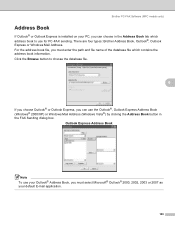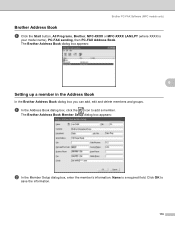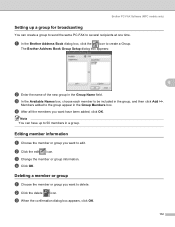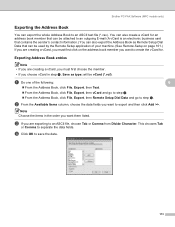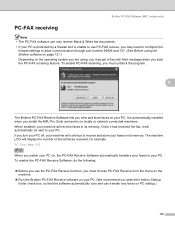Brother International MFC-8690DW Support Question
Find answers below for this question about Brother International MFC-8690DW.Need a Brother International MFC-8690DW manual? We have 4 online manuals for this item!
Question posted by haielriver on March 11th, 2014
Mfc Brother 8690 Fax How Do I Print Faxes That Were Sent Out
The person who posted this question about this Brother International product did not include a detailed explanation. Please use the "Request More Information" button to the right if more details would help you to answer this question.
Current Answers
Related Brother International MFC-8690DW Manual Pages
Similar Questions
How To Set Time On Brothers Mfc 8690 Fax
(Posted by witii 9 years ago)
My Brother Dcp J140w Print Unable 48
my brother dcp j140 print unable 48
my brother dcp j140 print unable 48
(Posted by exocahyadi 9 years ago)
How To Get Fax Sent And Recieve Logs?
hi how can i find out all my fax sent and recieved logs? i need to see the number the fax was sent t...
hi how can i find out all my fax sent and recieved logs? i need to see the number the fax was sent t...
(Posted by husseinsunderji 11 years ago)