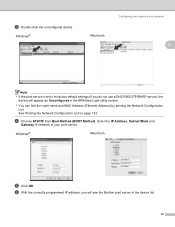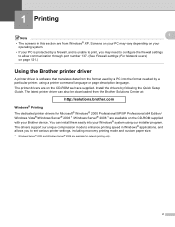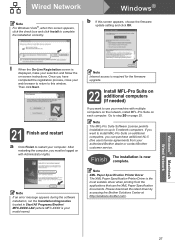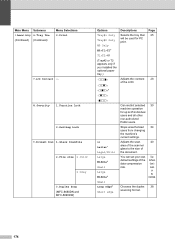Brother International MFC-8680DN Support Question
Find answers below for this question about Brother International MFC-8680DN.Need a Brother International MFC-8680DN manual? We have 5 online manuals for this item!
Question posted by learnsongbi on July 31st, 2014
Brothers Mfc 8680dn Will Not Print From Tray 1
The person who posted this question about this Brother International product did not include a detailed explanation. Please use the "Request More Information" button to the right if more details would help you to answer this question.
Current Answers
Related Brother International MFC-8680DN Manual Pages
Similar Questions
How To Install Brother Mfc 8680dn Driver On A Wireless Laptop
(Posted by hasbab 9 years ago)
How To Connect A Wireless Brother Mfc-8680dn To A One Gateway
(Posted by aloiseasy 9 years ago)
How To Replace Laser Unit Brother Mfc-8680dn
(Posted by ComAn 10 years ago)
My Brother Mfc - 7860dw Prints Gibberish One Line Per Paper.
This happens whenever I turn my computers and my printer,
This happens whenever I turn my computers and my printer,
(Posted by saijaz 10 years ago)
Why Won't My Brother Mfc-j835dw Print From My Device On Windows 8?
I do not have another device to use to print and I cannot find an updated driver for the operating s...
I do not have another device to use to print and I cannot find an updated driver for the operating s...
(Posted by deanemn 11 years ago)