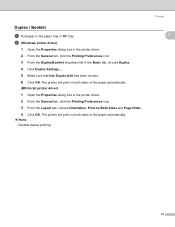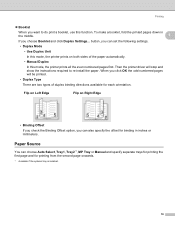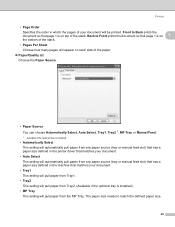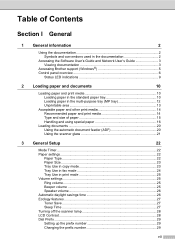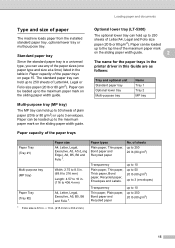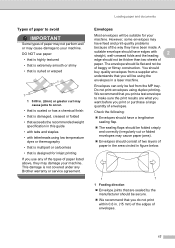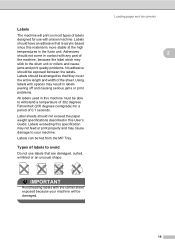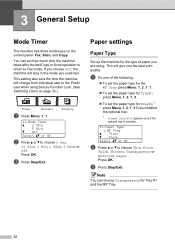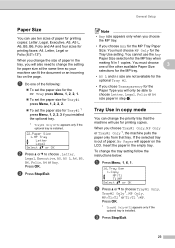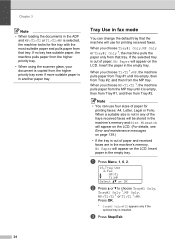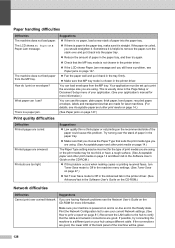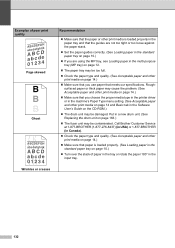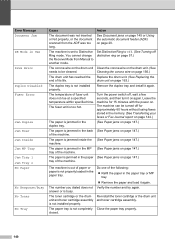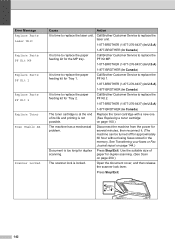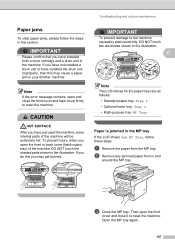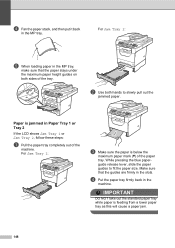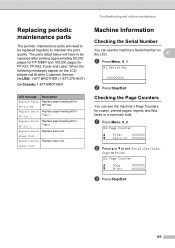Brother International MFC-8480DN Support Question
Find answers below for this question about Brother International MFC-8480DN - B/W Laser - All-in-One.Need a Brother International MFC-8480DN manual? We have 4 online manuals for this item!
Question posted by wmiller6993 on July 31st, 2014
My Printer Is Reading 'no Paper' I Just Refilled The Mp Tray And Replaced, But S
My printer is reading "NO Paper" but I refilled the paper and the message is still appearing NO Paper?
Current Answers
Related Brother International MFC-8480DN Manual Pages
Similar Questions
Brother Mfc 8480 Will Not Print From Mp Tray
(Posted by crche 9 years ago)
How To Replace A Fuser Kit In A Brother Mfc-8480dn
(Posted by weyercynnd 10 years ago)
Brother Printer 8890dw Where Is The Mp Tray Located
(Posted by loretKic 10 years ago)
How Does Mfc 8480dn Mp Tray Work
(Posted by hermiAhm 10 years ago)
Where Is The Mp Tray Located On This Printer?
I have a brother MFC-8860DN multi function printer nad I have an error that reads, " No Paper" "Relo...
I have a brother MFC-8860DN multi function printer nad I have an error that reads, " No Paper" "Relo...
(Posted by ttaannyyaa 10 years ago)