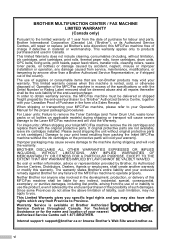Brother International MFC-8480DN Support Question
Find answers below for this question about Brother International MFC-8480DN - B/W Laser - All-in-One.Need a Brother International MFC-8480DN manual? We have 4 online manuals for this item!
Question posted by esmars on March 15th, 2014
How To Tell When To Replace Drum On Brother Mfc 8480
The person who posted this question about this Brother International product did not include a detailed explanation. Please use the "Request More Information" button to the right if more details would help you to answer this question.
Current Answers
Related Brother International MFC-8480DN Manual Pages
Similar Questions
How To Reset A Drum For A Brother Mfc-8480
(Posted by barrySch 9 years ago)
How To Reset The Drum Unit Message On My Brother Mfc 8480
(Posted by riyasdia 10 years ago)
How To Replace Drum Brother Mfc-7360n
(Posted by mredcjdela 10 years ago)
How To Replace Fuser Brother Mfc-8860dn
(Posted by turocky 10 years ago)
Brother Mfc-8480 Dn
the machine say "replace drum" . o bought a new drum and the machine is not working at all!! a need ...
the machine say "replace drum" . o bought a new drum and the machine is not working at all!! a need ...
(Posted by vanessalaub 10 years ago)