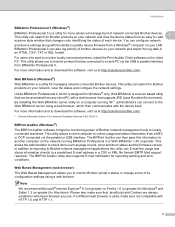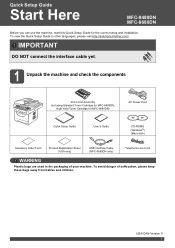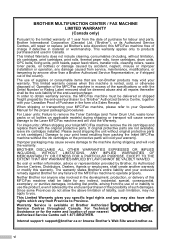Brother International MFC-8480DN Support Question
Find answers below for this question about Brother International MFC-8480DN - B/W Laser - All-in-One.Need a Brother International MFC-8480DN manual? We have 4 online manuals for this item!
Question posted by vanessalaub on July 29th, 2013
Brother Mfc-8480 Dn
the machine say "replace drum" . o bought a new drum and the machine is not working at all!! a need help. i live in tampa 33615
Current Answers
Related Brother International MFC-8480DN Manual Pages
Similar Questions
Why Does Brother Tn 650 Keep Saying Replace Drum
(Posted by 3lShof 9 years ago)
How To Clear Memory On Brother Mfc 8480 Dn Printer
(Posted by lastwilln 10 years ago)
Brother Mfc 7360 Keeps Saying Replace Toner When I Put In New Toner
(Posted by knijwi 10 years ago)
Brother Mfc 7860 Keeps Saying Replace Toner Even When I Put In A New One
(Posted by samdujohn 10 years ago)
Whwere Do You Get The Rf Kit 1 For A Brother Mcf 8480 Dn?
(Posted by johntrouse4 11 years ago)