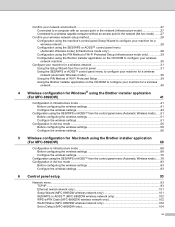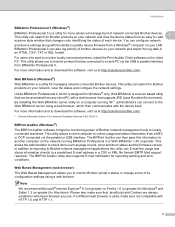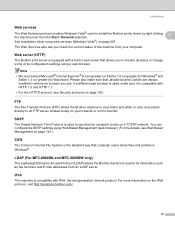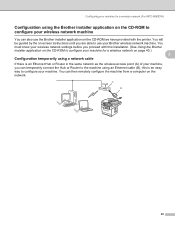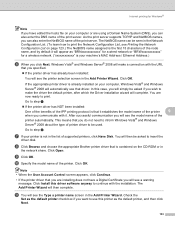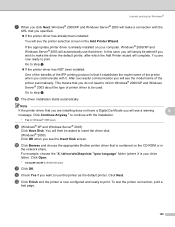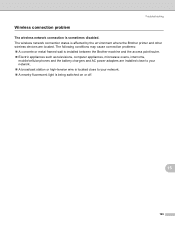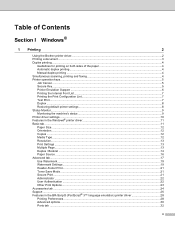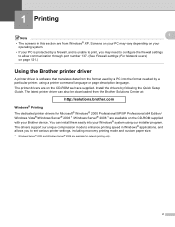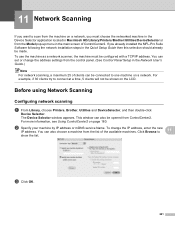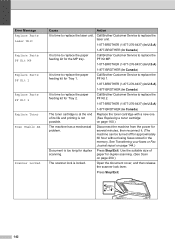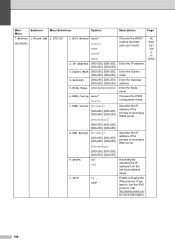Brother International MFC-8480DN Support Question
Find answers below for this question about Brother International MFC-8480DN - B/W Laser - All-in-One.Need a Brother International MFC-8480DN manual? We have 4 online manuals for this item!
Question posted by mjbast on August 19th, 2014
How To Share Brother Printer On Network .pdf
The person who posted this question about this Brother International product did not include a detailed explanation. Please use the "Request More Information" button to the right if more details would help you to answer this question.
Current Answers
Related Brother International MFC-8480DN Manual Pages
Similar Questions
Cant Share Brother Printer Dcp-7065dn Xp
(Posted by armotoni 9 years ago)
How To Reset The Drum On A Brother Printer Mfc 8480
(Posted by wasagilg 9 years ago)
How To Hook Mfc-8480dn Brother Printer To Wireless Network
(Posted by a7bo 10 years ago)
Brother Printer Connection Ok But Can't Print Wirelessly Mfc-j435w
(Posted by taiyoorca 10 years ago)