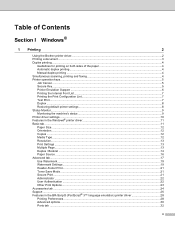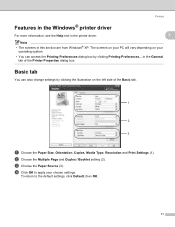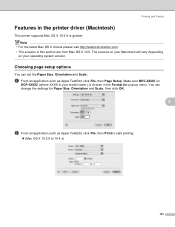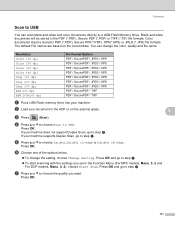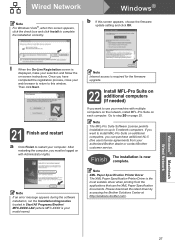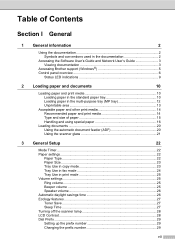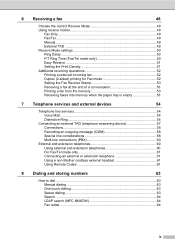Brother International MFC-8480DN Support Question
Find answers below for this question about Brother International MFC-8480DN - B/W Laser - All-in-One.Need a Brother International MFC-8480DN manual? We have 4 online manuals for this item!
Question posted by NORpha on April 19th, 2014
How To Set A Default Paper Source As Adf In Brother Mfc 8480dn
The person who posted this question about this Brother International product did not include a detailed explanation. Please use the "Request More Information" button to the right if more details would help you to answer this question.
Current Answers
Related Brother International MFC-8480DN Manual Pages
Similar Questions
How To Set Up Wireless Printing For Brother Mfc-8480dn
(Posted by cam41shac 9 years ago)
How Do You Set Paper Source On Brother Mfc-8890dw Printer
(Posted by krchend 9 years ago)
No Paper Error For Brothers Mfc 8480dn
I have a Brothers MFC 8480DN printer. I can print any document except when I try to print an Avery l...
I have a Brothers MFC 8480DN printer. I can print any document except when I try to print an Avery l...
(Posted by pokergoddess 9 years ago)
Can You Set Up Wireless On A Brother Mfc-8480dn
(Posted by dazahi 10 years ago)
Why Is Horizontal Black Lines On Paper When Using Brothers Mfc 8480dn
(Posted by VDonDeb 10 years ago)