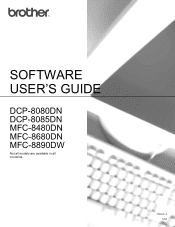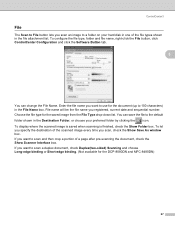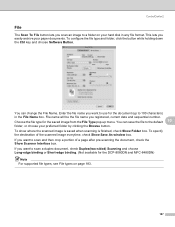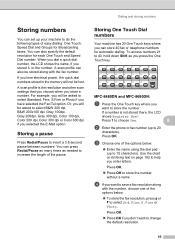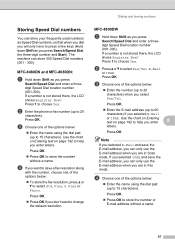Brother International MFC-8480DN Support Question
Find answers below for this question about Brother International MFC-8480DN - B/W Laser - All-in-One.Need a Brother International MFC-8480DN manual? We have 4 online manuals for this item!
Question posted by nipcrepi on March 10th, 2014
How To Register My Email For Mfc-8480dn
The person who posted this question about this Brother International product did not include a detailed explanation. Please use the "Request More Information" button to the right if more details would help you to answer this question.
Current Answers
Related Brother International MFC-8480DN Manual Pages
Similar Questions
Factory Reset Mfc-8480dn
Hi, i cant use fococopy function , only fax and network print i can use, how i can reset to factory ...
Hi, i cant use fococopy function , only fax and network print i can use, how i can reset to factory ...
(Posted by soporteperilago 6 years ago)
Mfc-8480dn How To Turn On Wirless Printing
(Posted by BenGasdee 9 years ago)
How To Register Email Address On Mfc-7860dw Using Mac
(Posted by MoreMLIND 10 years ago)
Brother Mfc-8480dn Time And Date Continuously Reset To Some (incorrect) Default
Does anyone know why my Brother MFC-8480DN repeately loses track of the correct time and date? I hav...
Does anyone know why my Brother MFC-8480DN repeately loses track of the correct time and date? I hav...
(Posted by holste 12 years ago)