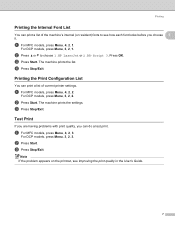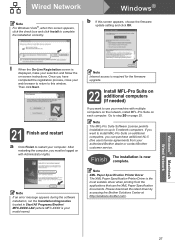Brother International MFC-8480DN Support Question
Find answers below for this question about Brother International MFC-8480DN - B/W Laser - All-in-One.Need a Brother International MFC-8480DN manual? We have 4 online manuals for this item!
Question posted by straochi on April 26th, 2014
How To Print A Demo Page For Brother Mfc 8480dn
The person who posted this question about this Brother International product did not include a detailed explanation. Please use the "Request More Information" button to the right if more details would help you to answer this question.
Current Answers
Answer #1: Posted by freginold on July 20th, 2014 4:07 AM
Hi, you can find instructions for printing a demo page/test page here:
- How to print a configuration page/test page from a Brother MFC-8480DN
- How to print a configuration page/test page from a Brother MFC-8480DN
Related Brother International MFC-8480DN Manual Pages
Similar Questions
How To Set Up Wireless Printing For Brother Mfc-8480dn
(Posted by cam41shac 9 years ago)
Font Changing When I Print On Brother Mfc-8480dn
(Posted by asjgil 10 years ago)
Causes Of A Paper Jamming When Printing In Brother Mfc 8480dn Printer
(Posted by TeMelcho 10 years ago)
Wireless Printing With Brother Mfc 7840w
Hi. I'm trying to print wirelessly with my MFC 7840W printer. It connected to my network but when I ...
Hi. I'm trying to print wirelessly with my MFC 7840W printer. It connected to my network but when I ...
(Posted by acremy 12 years ago)