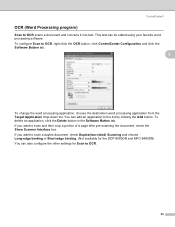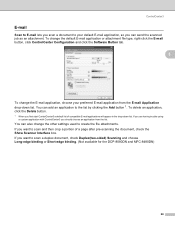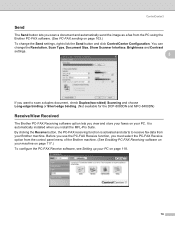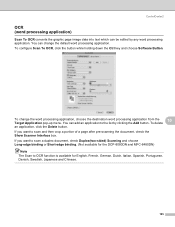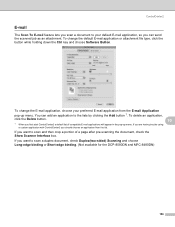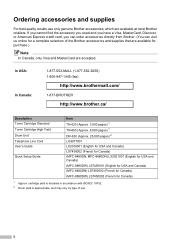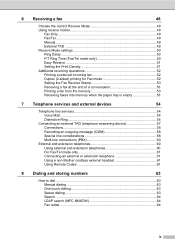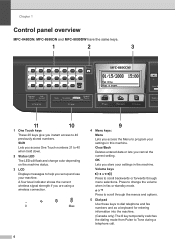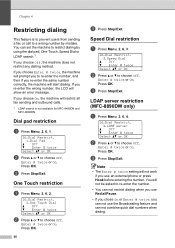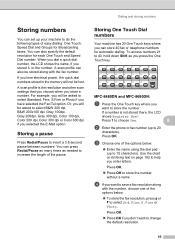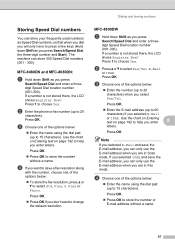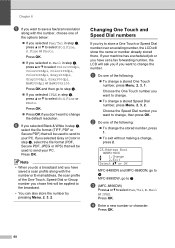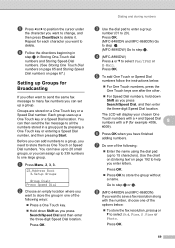Brother International MFC-8480DN Support Question
Find answers below for this question about Brother International MFC-8480DN - B/W Laser - All-in-One.Need a Brother International MFC-8480DN manual? We have 4 online manuals for this item!
Question posted by bd72su on July 4th, 2014
Mfc 8480dn How To Delete Fax Memory
The person who posted this question about this Brother International product did not include a detailed explanation. Please use the "Request More Information" button to the right if more details would help you to answer this question.
Current Answers
Related Brother International MFC-8480DN Manual Pages
Similar Questions
How To Delete Fax Memory Of Brother Mfc-j6710dw
(Posted by bitwobby 9 years ago)
How To Delete The Fax Memory On A Brother Mfc 8480dn
(Posted by vickmike80 10 years ago)
How Do I Delete Faxes Stored In Memory For Brother Mfc 8480dn
(Posted by JomThes 10 years ago)
How Do I Clear The Fax Memory On My Brother Mfc 8480dn
(Posted by lstocegull 10 years ago)
How Do I Clear The Fax Memory Of My Brother Mfc-9840cdw?
How do I clear the fax memory of my Brother MFC-9840 CDW? Thanks.
How do I clear the fax memory of my Brother MFC-9840 CDW? Thanks.
(Posted by simonwolff 11 years ago)