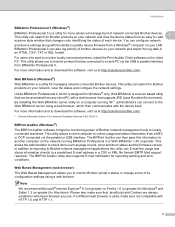Brother International MFC-8480DN Support Question
Find answers below for this question about Brother International MFC-8480DN - B/W Laser - All-in-One.Need a Brother International MFC-8480DN manual? We have 4 online manuals for this item!
Question posted by 12rideREMOT on December 23rd, 2013
How To Hook Brother Mfc-8480dn Wireless
The person who posted this question about this Brother International product did not include a detailed explanation. Please use the "Request More Information" button to the right if more details would help you to answer this question.
Current Answers
Related Brother International MFC-8480DN Manual Pages
Similar Questions
How To Hook Brother Mfc-8480dn To My Laptop By Wireless Router
(Posted by Sunnyar 9 years ago)
Can I Make My Brother Mfc-7360n Wireless?
(Posted by ematbu 9 years ago)
No Paper Error For Brothers Mfc 8480dn
I have a Brothers MFC 8480DN printer. I can print any document except when I try to print an Avery l...
I have a Brothers MFC 8480DN printer. I can print any document except when I try to print an Avery l...
(Posted by pokergoddess 9 years ago)
How To Connect My Computer To My Brother Mfc-8480dn Wirelessly
(Posted by x0Ryanj 10 years ago)
Is The Brother Mfc 8480dn Wireless
(Posted by Autoan 10 years ago)