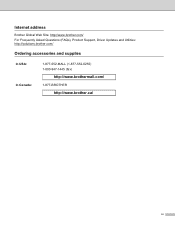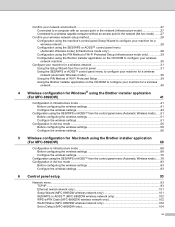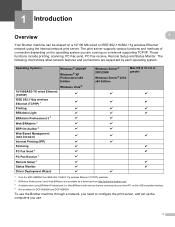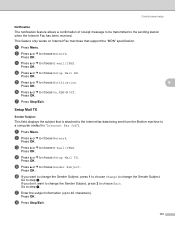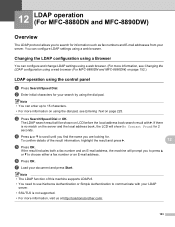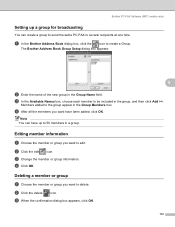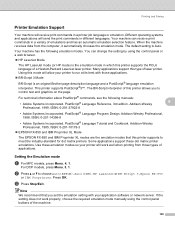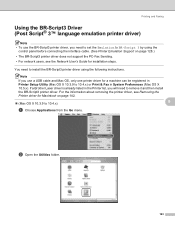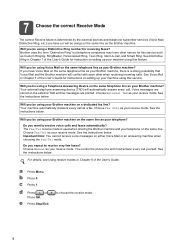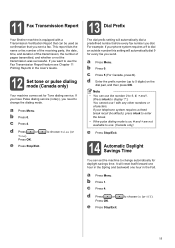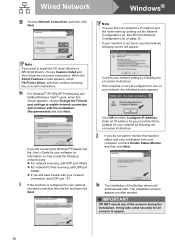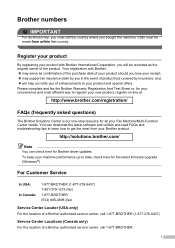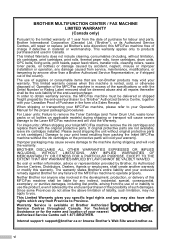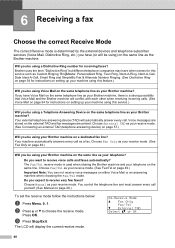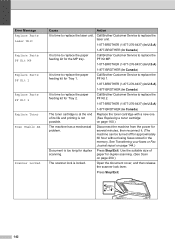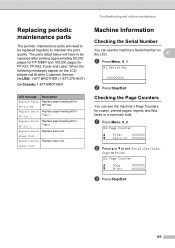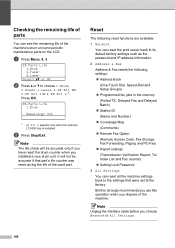Brother International MFC-8480DN Support Question
Find answers below for this question about Brother International MFC-8480DN - B/W Laser - All-in-One.Need a Brother International MFC-8480DN manual? We have 4 online manuals for this item!
Question posted by carjod on May 28th, 2014
How To Get A Fax Confirmation Page From A Brother Mfc8480dn
The person who posted this question about this Brother International product did not include a detailed explanation. Please use the "Request More Information" button to the right if more details would help you to answer this question.
Current Answers
Related Brother International MFC-8480DN Manual Pages
Similar Questions
Can Brother Mfc8480dn Email Fax
(Posted by chtsh 9 years ago)
How To Receive Fax Confirmation Brother Multifunction Laser Printer -
mfc-8480dn
mfc-8480dn
(Posted by FCg3 9 years ago)
How To Erase The Memory Off Fax Brothers Mfc8480dn
(Posted by TerKaalien 9 years ago)
How Do I Get Fax Confirmations On My Brother Mfc7860dw
(Posted by vozeb 10 years ago)
Brother Mfc-j615w Fax Confirmation Sheet?
Hello I bought an opened Brother MFC-J615W from office depot, it did not have a box or a manuel. Now...
Hello I bought an opened Brother MFC-J615W from office depot, it did not have a box or a manuel. Now...
(Posted by chris610 12 years ago)