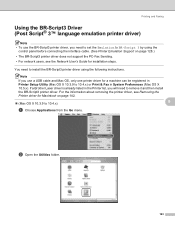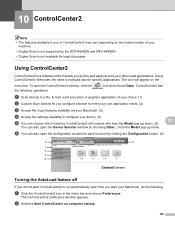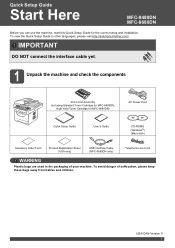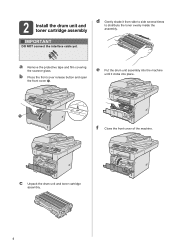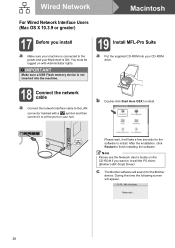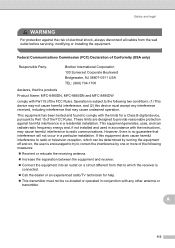Brother International MFC-8480DN Support Question
Find answers below for this question about Brother International MFC-8480DN - B/W Laser - All-in-One.Need a Brother International MFC-8480DN manual? We have 4 online manuals for this item!
Question posted by omlo on August 17th, 2014
Can I Connect Mfc 8480dn Without A Cable
The person who posted this question about this Brother International product did not include a detailed explanation. Please use the "Request More Information" button to the right if more details would help you to answer this question.
Current Answers
Answer #1: Posted by freginold on October 8th, 2014 3:44 AM
Hi, the MFC-8480 is not a wireless printer, so you would need a wireless print server, such as the TP-Link TL-WPS510U 150Mbps Wireless Print Server, in order to give your printer wireless capability. If your printer is close to your wireless router, you could simply attach it to your wireless network via an Ethernet cable, but otherwise a wireless print server can allow your printer to connect to your wireless network.
Related Brother International MFC-8480DN Manual Pages
Similar Questions
How Do I Reset The Replace Drum Error On The Mfc 8480dn?
How do I reset the replace drum unit error on the mfc 8480dn?
How do I reset the replace drum unit error on the mfc 8480dn?
(Posted by sales17725 9 years ago)
How To Connect Mfc-8480dn To A Wireless Network
(Posted by vinsmzowl 9 years ago)
Can You Scan From A Brother Mfc 8890dw Printer Connected By Usb Cable
(Posted by KiriJMASS 9 years ago)
Can I Connect Mfc-8480dn Wireless
(Posted by miswill 10 years ago)