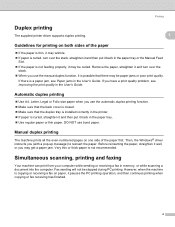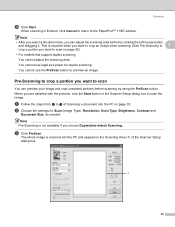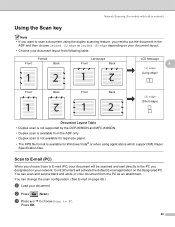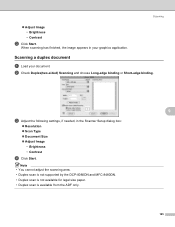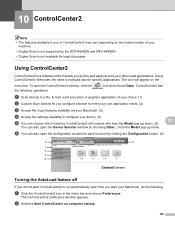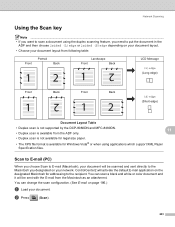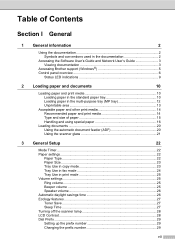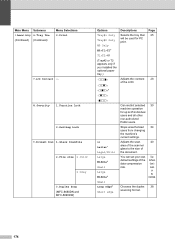Brother International MFC-8480DN Support Question
Find answers below for this question about Brother International MFC-8480DN - B/W Laser - All-in-One.Need a Brother International MFC-8480DN manual? We have 4 online manuals for this item!
Question posted by sisphi on January 6th, 2014
How To Adjust Paper Tray To Legal Size Brother Mfc 8480dn
The person who posted this question about this Brother International product did not include a detailed explanation. Please use the "Request More Information" button to the right if more details would help you to answer this question.
Current Answers
Related Brother International MFC-8480DN Manual Pages
Similar Questions
How To Choose Scan Paper Size Brother Mfc-8890dw
(Posted by cillta 9 years ago)
How To Replace Paper Feed Kit On Brother Mfc 8480dn
(Posted by Fedba 9 years ago)
No Paper Error For Brothers Mfc 8480dn
I have a Brothers MFC 8480DN printer. I can print any document except when I try to print an Avery l...
I have a Brothers MFC 8480DN printer. I can print any document except when I try to print an Avery l...
(Posted by pokergoddess 9 years ago)
How To Scan Legal Size Brother Mfc J6710dw
(Posted by kfckeallcre 10 years ago)
Does Anyone Know How To Adjust The Margins On A Brother Mfc 8480dn
(Posted by joycndsgu 10 years ago)