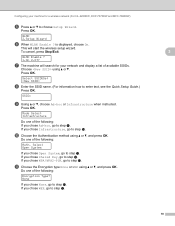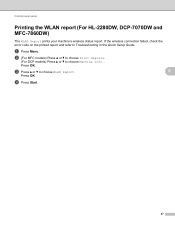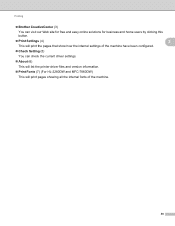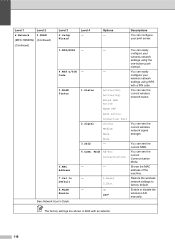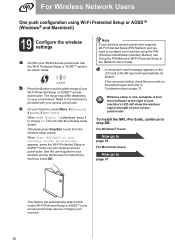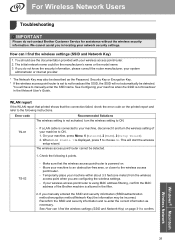Brother International MFC-7860DW Support Question
Find answers below for this question about Brother International MFC-7860DW.Need a Brother International MFC-7860DW manual? We have 5 online manuals for this item!
Question posted by sheabck on October 26th, 2013
Wlan Is Enabled But Can Not Print From Brother 7860dw
The person who posted this question about this Brother International product did not include a detailed explanation. Please use the "Request More Information" button to the right if more details would help you to answer this question.
Current Answers
Related Brother International MFC-7860DW Manual Pages
Similar Questions
How To Enable Wireless Printing Brother Mfc-7840w Software
(Posted by ToriAramam 9 years ago)
How Do You Enable Wired Netowrk On A Brother 7860dw
(Posted by mduceja 10 years ago)
How Do You Set The Wired To Enabled On Brother Mfc 7860dw
(Posted by kbVece 10 years ago)
How Do I Avoid The Printing Report After Every Printed ? ( Brother Mfc-j430w )
how do i avoid the printing report after every printed ? ( brother mfc - 430w)
how do i avoid the printing report after every printed ? ( brother mfc - 430w)
(Posted by tgsamsung1 11 years ago)