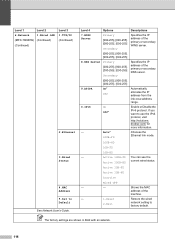Brother International MFC-7860DW Support Question
Find answers below for this question about Brother International MFC-7860DW.Need a Brother International MFC-7860DW manual? We have 5 online manuals for this item!
Question posted by jamon on April 10th, 2014
How To Reset Factory Brother Mfc-7860dw
Current Answers
Answer #1: Posted by LawBasu on April 10th, 2014 6:18 AM
1. Open cartridge cover
2. Press the button Clear / Back
3. Press start button
4. Print number 11
5. Close cartridge cover
Now, your printer is returned to the factory settings.
or
watch the video link
www.youtube.com/watch?v=6Sih1zwsmos
thank you.
Related Brother International MFC-7860DW Manual Pages
Similar Questions
I replaced the fuser on the brother mfc9340 cdw but I can't figure out how to reset the fuser counte...
Reset - Brother printer.