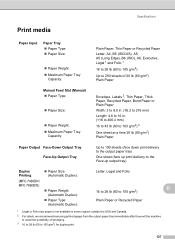Brother International MFC-7860DW Support Question
Find answers below for this question about Brother International MFC-7860DW.Need a Brother International MFC-7860DW manual? We have 5 online manuals for this item!
Question posted by hoeveSHA on February 19th, 2014
How To Print Envelopes With Mfc7860dw
The person who posted this question about this Brother International product did not include a detailed explanation. Please use the "Request More Information" button to the right if more details would help you to answer this question.
Current Answers
Related Brother International MFC-7860DW Manual Pages
Similar Questions
Mfc 7860 Not Printing Envelops, Manual Feed.
Windows 7, Word 2010, documents print fine but won't print envelops. Using instructions correctly. W...
Windows 7, Word 2010, documents print fine but won't print envelops. Using instructions correctly. W...
(Posted by bellingham50s 9 years ago)
How To Print Envelopes Brother Mfc 7360n
(Posted by bkcscha 10 years ago)
How To Print Envelopes On A Brother Mfc 8480dn
(Posted by tiBe 10 years ago)
How Do You Print Envelopes On A Brother Mfc-j430w
(Posted by norskala 10 years ago)
How Do I Print Envelopes On A Brother Mfc-7860dw Printer
(Posted by maruchant 10 years ago)