Brother International MFC-7860DW Support Question
Find answers below for this question about Brother International MFC-7860DW.Need a Brother International MFC-7860DW manual? We have 5 online manuals for this item!
Question posted by jbarwa on April 30th, 2014
How To Check Toner Levels On A Brother 7860dw
The person who posted this question about this Brother International product did not include a detailed explanation. Please use the "Request More Information" button to the right if more details would help you to answer this question.
Current Answers
There are currently no answers that have been posted for this question.
Be the first to post an answer! Remember that you can earn up to 1,100 points for every answer you submit. The better the quality of your answer, the better chance it has to be accepted.
Be the first to post an answer! Remember that you can earn up to 1,100 points for every answer you submit. The better the quality of your answer, the better chance it has to be accepted.
Related Brother International MFC-7860DW Manual Pages
Network Users Manual - English - Page 8


...; Windows®
a Please make sure that your machine is designed for initial setup of Brother network connected devices. The opening screen will appear. If the language screen appears, choose your computer. e Click...screen appears, choose your CD-ROM drive. It also can configure your machine for Brother products in a TCP/IP environment, view the status and configure basic network settings,...
Software Users Manual - English - Page 5


... only)
89
Remote Setup...89
6 Brother PC-FAX Software (MFC models only)
91
PC-FAX sending ...91 Setting up user information...91 Sending setup...92...Facsimile style user interface 94 Sending a file as a PC-FAX using the Simple style user interface 96
Address Book ...98 Brother Address Book ...99 Setting up a member in the Address Book 99 Speed Dial setup ...100 Setting up a group for ...
Software Users Manual - English - Page 15


Section II
Windows®
Printing Scanning ControlCenter4 Remote Setup (MFC models only) Brother PC-FAX Software (MFC models only) Firewall settings (For Network users)
II
8 41 61 89 91 110
Software Users Manual - English - Page 80


... Light or BRAdmin Professional 3, the BRAdmin button lets you open the BRAdmin Light or BRAdmin Professional 3 utility. To install BRAdmin Light from http://solutions.brother.com/.
4
a Select the Device Settings tab. The BRAdmin Light or BRAdmin Professional 3 utility dialog appears. ControlCenter4
Launching the BRAdmin utility 4
If you have installed both BRAdmin Light...
Software Users Manual - English - Page 93


... and configure basic network settings,
such as a download from the installation CD-ROM, see Network User's Guide.
To install BRAdmin Light from http://solutions.brother.com/.
4
a Select the Device Settings tab.
ControlCenter4
Launching the BRAdmin utility 4
If you have installed both BRAdmin Light and BRAdmin Professional, ControlCenter 4 will launch BRAdmin Professional 3.
85...
Software Users Manual - English - Page 99


...style user interface on page 94.)
a Click the Start button, All Programs, Brother, MFC-XXXX (or MFC-XXXX LAN), PC-FAX Sending,
then PC-FAX Setup. Note You can send a file ...created in any application on the Brother PC-FAX feature, visit http://solutions.brother.com/.
6 Brother PC-FAX Software (MFC models only) 6
PC-FAX sending 6
The Brother PC-FAX feature lets you have to ...
Software Users Manual - English - Page 100


Brother PC-FAX Software (MFC models only)
Sending setup 6
From the Brother PC-FAX Setup dialog box, click the Sending tab to display the screen below.
6... To add the header information you entered in your sent faxes, check the Include header box. (See Setting up user information on page 91.)
Network PC-FAX (For MFC-7860DW) Check Enable when sending a fax to an e-mail address using the PC...
Software Users Manual - English - Page 101


Brother PC-FAX Software (MFC models only)
Simple style 6
Facsimile style
6
6
Setting up a cover page 6
From the PC-FAX dialog box, click the
icon to access the Brother PC-FAX Cover Page Setup screen. The Brother PC-FAX Cover Page Setup dialog box appears:
93
Software Users Manual - English - Page 102


Brother PC-FAX Software (MFC models only)
Entering cover page information 6
Note
If you are sending a fax to more than one recipient,...the page numbering. Use the Browse button to choose the BMP file, and then choose the alignment style.
Count cover page
Check Count cover page to use.
Cover page title
If you choose Custom, you want to include the cover page in any ...
Software Users Manual - English - Page 103


... of the 10 Speed Dial buttons. Click the Address Book button, and then choose a member or group from the Address Book.
Brother PC-FAX Software (MFC models only)
c Choose Brother PC-FAX as your printer, and then click Print. If you want to cancel the fax, click Stop. • If you make...
Software Users Manual - English - Page 104


...make a mistake, click Clear to create or edit a cover page.
96 e To send a cover page and note, check Cover page On. b Click File, then Print. The Simple style user interface appears:
Note
If the Facsimile style user interface... Click the To: button, and then choose destination fax numbers from the Address Book.
Brother PC-FAX Software (MFC models only)
Sending a file as your PC.
Software Users Manual - English - Page 105


Brother PC-FAX Software (MFC models only)
f Click the send
icon. Note If you want to cancel the fax, click the cancel
icon.
6
97
Software Users Manual - English - Page 106


Outlook Express Address Book 6
Note To use your default E-mail application.
98
Brother PC-FAX Software (MFC models only)
Address Book 6
If Outlook or Outlook Express is installed on your ... the Address Book button in the FAX Sending dialog box. There are four types: Brother Address Book, Outlook, Outlook Express Windows Mail Address or Windows Contacts. Click the Browse button to use for...
Software Users Manual - English - Page 107


... the icon to
save the information.
99 Brother PC-FAX Software (MFC models only)
Brother Address Book 6
a Click the Start button, All Programs, Brother, MFC-XXXX or MFC-XXXX LAN (where XXXX is a required field. Name is your
model name), PC-FAX Sending, then PC-FAX Address Book. The Brother Address Book Member Setup dialog box appears...
Software Users Manual - English - Page 108


... Dial button.
b Click Clear. Registering an address in a Speed Dial button
6
a Click the Speed Dial button you want to program. Brother PC-FAX Software (MFC models only)
Speed Dial setup 6
From the Brother PC-FAX Setup dialog box, click the Speed Dial (Facsimile style only) tab. (To use this feature, you must choose...
Software Users Manual - English - Page 109


...
icon. Members added to be included in the group, and then click Add >>. Brother PC-FAX Software (MFC models only)
Setting up to 50 members in a group.
The Brother Address Book Group Setup dialog box appears:
6
b Enter the name of the new...edit icon.
c When the confirmation dialog box appears, click OK.
101 a In the Brother Address Book dialog box, click the
icon to create a Group.
Software Users Manual - English - Page 113


...FROM THE MENU ON THE MACHINE.
Run the Brother PC-FAX Receive software on your PC. (We recommend you select the Add to Startup folder check box, so that the software automatically runs and can ... it has received the fax, it will continue to your PC. Brother PC-FAX Software (MFC models only)
PC-FAX receiving 6
The Brother PC-FAX Receive Software lets you turn your PC off, your machine...
Software Users Manual - English - Page 115
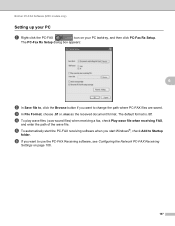
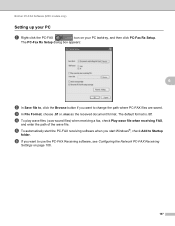
...or .max as the received document format. d To play wave files (.wav sound files) when receiving a fax, check Play wave file when receiving FAX,
and enter the path of the wave file.
e To automatically start the PC-...when you want to Startup
folder. The default format is .tif. Brother PC-FAX Software (MFC models only)
Setting up your PC 6
a Right-click the PC-FAX
icon on page 108.
107...
Users Manual - English - Page 123


... for up to the size of the data compression rate.
See 2.
Toner
1 See Advanced User's Guide. 2 See Software User's Guide
- The factory settings are shown in Bold with an asterisk. Menu and features
Level 1
1.General Setup
(Continued)
Level 2 6.Security (Continued)
Level 3
1.Function Lock
(MFC-7860DW)
Level 4 -
Options 00 01 02 03 04*
Descriptions
Page
Sets the number...
Users Manual - English - Page 135


...Bold with an asterisk. Level 3 -
2.Page Counter -
3.Drum Life
-
Options - See 1. Level 1
6.Machine Info.
(MFC-7360N and MFC-7460DN)
7.Machine Info.
(MFC-7860DW)
Level 2 1.Serial No.
Page 102
You can check the serial number of a Drum life that remains available. Menu and features
Level 1
Level 2
6.Network
3.Scan To
(MFC-7860DW) FTP
(Continued)
Level 3 - Reset
See Network User...
Similar Questions
How To Check Toner Level Brother Mfc 8480
(Posted by Tojdavey 10 years ago)
How Do I Change Toner On Brother 7860dw
(Posted by Nljim 10 years ago)
How To Check Toner Level Brother Mfc-9460cdn
(Posted by yuchijmcall 10 years ago)

