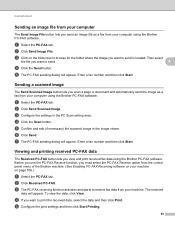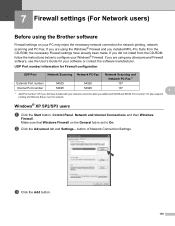Brother International MFC-7860DW Support Question
Find answers below for this question about Brother International MFC-7860DW.Need a Brother International MFC-7860DW manual? We have 5 online manuals for this item!
Question posted by twarsh on January 5th, 2014
Brother 7860dw Scan Button Does Not Find Pc
The person who posted this question about this Brother International product did not include a detailed explanation. Please use the "Request More Information" button to the right if more details would help you to answer this question.
Current Answers
Related Brother International MFC-7860DW Manual Pages
Similar Questions
Does Brother 7860dw Scan Double Sided
(Posted by Jerrypawnpr 10 years ago)
Brother 7860dw Scan To Pc Where Are Files Saved?
(Posted by Chahun 10 years ago)
Have A Check Connection Message When Using The Scan Button On My Brothers
mfc-j430w
mfc-j430w
(Posted by 1244harle 10 years ago)
I Have A Brother Mfc-j430w. I Can Scan From My Pc But Can't Copy Or Scan From My
Brother. It reads something like: problem with the paper feed Thanks Dave
Brother. It reads something like: problem with the paper feed Thanks Dave
(Posted by dzir1954 11 years ago)