Brother International MFC-7860DW Support Question
Find answers below for this question about Brother International MFC-7860DW.Need a Brother International MFC-7860DW manual? We have 5 online manuals for this item!
Question posted by Chahun on January 16th, 2014
Brother 7860dw Scan To Pc Where Are Files Saved?
The person who posted this question about this Brother International product did not include a detailed explanation. Please use the "Request More Information" button to the right if more details would help you to answer this question.
Current Answers
There are currently no answers that have been posted for this question.
Be the first to post an answer! Remember that you can earn up to 1,100 points for every answer you submit. The better the quality of your answer, the better chance it has to be accepted.
Be the first to post an answer! Remember that you can earn up to 1,100 points for every answer you submit. The better the quality of your answer, the better chance it has to be accepted.
Related Brother International MFC-7860DW Manual Pages
Software Users Manual - English - Page 4


... Using the OCR feature ...78 Attaching the scanned data to E-mail 78 Saving the scanned image ...79
PC-Copy tab ...80 Printing the scanned image ...80
PC-FAX tab (MFC models only) ...81 Sending an image file from your computer 81 Sending a scanned image ...81 Viewing and printing received PC-FAX data 82
Device Settings tab...83 Configuring Remote Setup ...83...
Software Users Manual - English - Page 7


... (word processing application 172 E-mail ...173 File ...174
CUSTOM SCAN ...175 File types ...176 Document Size ...176 User-defined button ...176 Scan to Image ...177 Scan to OCR ...178 Scan to E-mail ...180 Scan to File...181
COPY / PC-FAX (MFC models only) ...182 DEVICE SETTINGS ...184
Remote Setup (MFC models only 185 Quick-Dial (MFC models only)...186 Status Monitor ...186
11...
Software Users Manual - English - Page 8


...
Before using Network Scanning ...195 Network license (Windows®) ...195 Configuring Network Scanning (Windows 196 Configuring Network Scanning (Macintosh 199
Using the Scan key...200 Scan to E-mail ...200 Scan to E-mail (E-mail Server) (For MFC-7460DN and MFC-7860DW 201 Scan to Image ...202 Scan to OCR ...203 Scan to File...204 Scan to FTP (For MFC-7460DN and MFC-7860DW 205
A Index
209...
Software Users Manual - English - Page 61
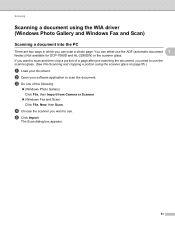
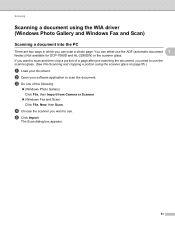
... (Windows Photo Gallery and Windows Fax and Scan)
3
Scanning a document into the PC 3
There are two ways in which you want to scan and then crop a portion of the following:
(Windows Photo Gallery) Click File, then Import from Camera or Scanner.
(Windows Fax and Scan) Click File, New, then Scan. d Choose the scanner you can either...
Software Users Manual - English - Page 67
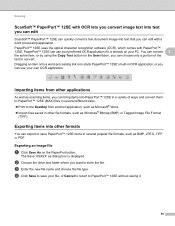
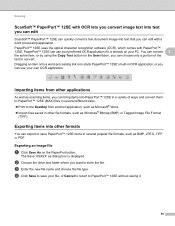
...file name and choose the file type. Importing items from another application, such as Microsoft® Word. Import files saved in a variety of the text to convert.
Exporting an image file 3
a Click Save As on your PC...without saving it is displayed. Exporting items into other file formats, such as Windows® Bitmap (BMP) or Tagged Image File Format
(TIFF). Scanning
ScanSoft...
Software Users Manual - English - Page 79


b Click Quick Dial. a Select the Device Settings tab. c The Device Scan Settings dialog will appear. For Address Book configuration, see Remote Setup (MFC
models only) on page 89.
4
Configuring Scan button settings 4
The Device Scan Settings button lets you open the Address Book window in the Remote Setup Program. b Click Device Scan Settings. You can then easily register or change...
Software Users Manual - English - Page 85
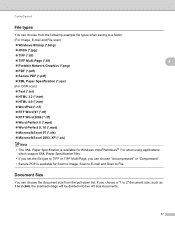
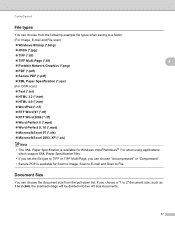
Document Size 4
You can choose the document size from the following example file types when saving to a folder.
(For Image, E-mail and File scan)
Windows Bitmap (*.bmp)
JPEG (*.jpg)
TIFF (*.tif)
TIFF Multi-Page (*.tif)
4
Portable Network Graphics (*.png)
PDF (*.pdf)
Secure ...
Software Users Manual - English - Page 176


...for the Scan to Image, Scan to OCR, Scan to E-mail and Scan to File applications.
Image (Default: Apple Preview)
Lets you scan a page directly into any graphic viewer/editor application. Presto! PageManager is available as a download from http://nj.newsoft.com.tw/download/brother/PM9SEinstaller_BR_multilang.dmg
E-mail (Default: your
machine choose the Device Button (click...
Software Users Manual - English - Page 183
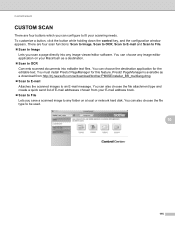
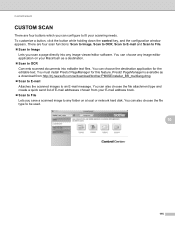
... http://nj.newsoft.com.tw/download/brother/PM9SEinstaller_BR_multilang.dmg Scan to E-mail Attaches the scanned images to an E-mail message. ControlCenter2
CUSTOM SCAN 10
There are four scan functions: Scan to Image, Scan to OCR, Scan to E-mail and Scan to File. Scan to Image
Lets you save a scanned image to any folder on your scanning needs. PageManager for the editable...
Software Users Manual - English - Page 199


...scanning, choose color or black and white in the scan type option on the Device Scan Settings screen of ControlCenter4 or Device Button tab of the ControlCenter2 configuration screen. (For Windows®, see Configuring Scan...to change the default file size for Advanced Mode. Press OK. Note • Scan type depends on the Device Scan Settings screen of ControlCenter4 or Device Button tab of ...
Software Users Manual - English - Page 200


...
192 a Load your graphics application for viewing and editing.
Note • Scan type depends on the Device Scan Settings screen of ControlCenter4 or Device Button tab of the ControlCenter2 configuration screen.
• If you want to PC.
d Press a or b to Image 12
You can scan either a black and white or color document into your document. The...
Software Users Manual - English - Page 201


... on page 163.)
The Scan to scan the document and convert it into a text file which can use ScanSoft™ PaperPort™ 12SE or Presto!
d Press a or b to PC. Note
Scan type depends on the settings of the Device Scan Settings screen of ControlCenter4 or Device Button tab of ControlCenter4. (See Configuring Scan button settings on page 71...
Software Users Manual - English - Page 202


... on the settings of the Device Scan Settings screen of ControlCenter4 or Device Button tab of the ControlCenter2 configuration screen.
• If you want to File 12
You can scan a black and white or a color document into your computer and save it as a file in the Device Scan Settings screen of ControlCenter4 or Scan to PC. The file type and specific folder...
Software Users Manual - English - Page 209


... it directly to an E-mail address from the Brother Solutions Center (http://solutions.brother.com/). In order to use this function, please download the necessary software from the machine.
Network Scanning
Note • Scan type depends on the settings of the Device Scan Settings screen of ControlCenter4 or Device
Button tab of the ControlCenter2 configuration screen. •...
Software Users Manual - English - Page 210


... tab of the
ControlCenter2 configuration screen. (For Windows®, see
SCAN on page 168.) • If you want to change the default file size, choose your preferred size by moving the scroll bar on the
13
Device Scan Settings screen of ControlCenter4 or Device Button tab of the ControlCenter2 configuration screen.
• If you designated...
Software Users Manual - English - Page 211


... screen of ControlCenter4 or Device Button tab of ControlCenter4. (See Configuring Scan
button settings on page 71 for Home Mode or Configuring Scan button settings on page 84 for English, French, German, Dutch, Italian, Spanish, Portuguese, Danish, Swedish, Japanese, Korean, Traditional Chinese and Simplified Chinese.
203 Press OK. Press OK. d Press a or b to PC.
Software Users Manual - English - Page 212


... 71
13
for Advanced Mode. Press OK.
Note
• Scan type depends on the Device Scan Settings screen of ControlCenter4 or Device Button tab of the ControlCenter2 configuration screen.
204 The file will be saved in the Device Scan Settings screen of ControlCenter4 or Scan to change the default file size, choose your preferred rate by moving the scroll bar...
Users Manual - English - Page 66


... you download and install Presto!
PageManager from http://nj.newsoft.com.tw/download/brother/ PM9SEInstaller_BR_multilang.dmg
2 For MFC-7460DN and MFC-7860DW
c Choose the computer you want to send
the data to Scanning using the scan key
10
For more information, see Using the Scan key in the Software User's Guide.)
b Load your
computer. You can use...
Users Manual - English - Page 152
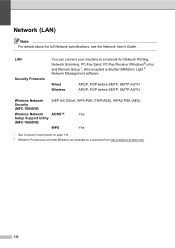
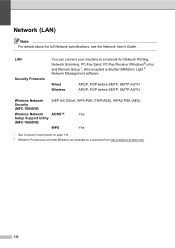
... your machine to a network for Network Printing, Network Scanning, PC-Fax Send, PC-Fax Receive (Windows® only) and Remote Setup 1.
Also included is Brother BRAdmin Light 2 Network Management software. Wired Wireless
APOP, POP before SMTP, SMTP-AUTH APOP, POP before SMTP, SMTP-AUTH
Wireless Network Security (MFC-7860DW)
WEP 64/128 bit, WPA-PSK (TKIP...
Advanced Users Manual - English - Page 14
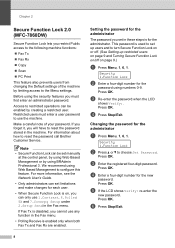
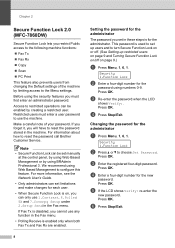
...numbers 0-9.
Security 1.Function Lock
b Press a or b to reset the password call Brother Customer Service.
Before using Web Based Management to configure this feature. For information about ...Lock 2.0 (MFC-7860DW)
2
Secure Function Lock lets you restrict Public access to the following machine functions:
Fax Tx
Fax Rx
Copy
Scan
PC Print
This...
Similar Questions
Brother Mfc 7860dw Does Not Scan To File Mac
(Posted by amdark 10 years ago)
Does Brother 7860dw Scan Double Sided
(Posted by Jerrypawnpr 10 years ago)
Brother 7860dw Scan Button Does Not Find Pc
(Posted by twarsh 10 years ago)
Brother Mfc7860dw Cannot Scan To File From Scanner To Pc
(Posted by mohaev 10 years ago)

