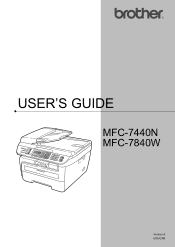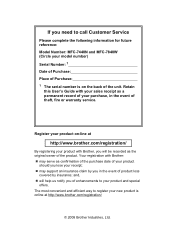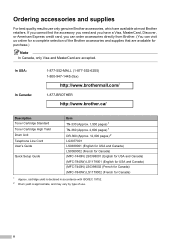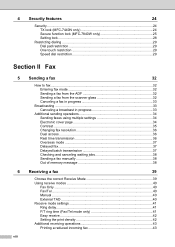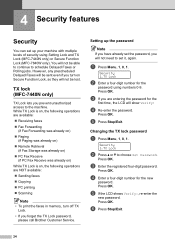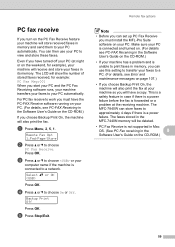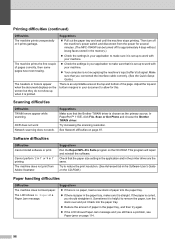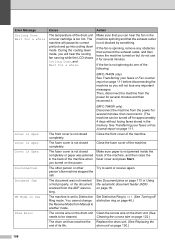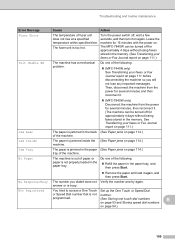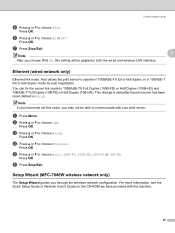Brother International MFC7840W Support Question
Find answers below for this question about Brother International MFC7840W - B/W Laser - All-in-One.Need a Brother International MFC7840W manual? We have 5 online manuals for this item!
Question posted by alautomi on July 5th, 2014
Mfc 7840w Jamming Inside How To Fix If Goes On
The person who posted this question about this Brother International product did not include a detailed explanation. Please use the "Request More Information" button to the right if more details would help you to answer this question.
Current Answers
Related Brother International MFC7840W Manual Pages
Similar Questions
I Can Print No Problem Until I Try To Print A Voucher Check, It Jam Inside, Why
(Posted by DENISEWILLIAMS150 9 years ago)
How To Reset Brother Mfc 7840w Toner Messgae
(Posted by nicgyte 10 years ago)
Why Is Mfc-7840w Offline?
(Posted by 01bp 10 years ago)
How To Take The Back Cover Off Brother Mfc 240c Paper Jam Inside The Roller
(Posted by estebchazon 10 years ago)
Wireless Printing With Brother Mfc 7840w
Hi. I'm trying to print wirelessly with my MFC 7840W printer. It connected to my network but when I ...
Hi. I'm trying to print wirelessly with my MFC 7840W printer. It connected to my network but when I ...
(Posted by acremy 12 years ago)