Brother International MFC-7460DN Support Question
Find answers below for this question about Brother International MFC-7460DN.Need a Brother International MFC-7460DN manual? We have 5 online manuals for this item!
Question posted by ferfecacaco on July 8th, 2014
How To Set Up A Mfc 7460dn On Scan And Email
The person who posted this question about this Brother International product did not include a detailed explanation. Please use the "Request More Information" button to the right if more details would help you to answer this question.
Current Answers
There are currently no answers that have been posted for this question.
Be the first to post an answer! Remember that you can earn up to 1,100 points for every answer you submit. The better the quality of your answer, the better chance it has to be accepted.
Be the first to post an answer! Remember that you can earn up to 1,100 points for every answer you submit. The better the quality of your answer, the better chance it has to be accepted.
Related Brother International MFC-7460DN Manual Pages
Network Users Manual - English - Page 4


...-2280DW, DCP-7070DW and MFC-7860DW 29 E-mail / IFAX (For MFC-7460DN, MFC-7860DN and MFC-7860DW (if you download IFAX)) .........29 How to set a new default for Scan to E-mail (E-mail server) (MFC-7460DN, MFC-7860DN and MFC-7860DW (if you download IFAX 32 Scan to FTP (For MFC-7460DN, MFC-7860DN and MFC-7860DW 32 Fax to Server (For MFC-7460DN, MFC-7860DN and MFC-7860DW: available as...
Network Users Manual - English - Page 7


..., you have to configure the necessary machine settings by restricting the use of the latest network security and encryption protocols available. (See Security features on page 64.)
Fax to Server (MFC-7460DN, MFC-7860DN and MFC-7860DW: available as a download) 1
The Fax to Server feature allows the machine to scan a document and send it over the...
Network Users Manual - English - Page 37


How to set a new default for Scan to E-mail (E-mail server) (MFC-7460DN, MFC-7860DN and MFC-7860DW (if you download IFAX))
5
You can choose the default color and file type for the Scan to E-mail (E-mail server) function. (For the details on how to operate Scan to E-mail (E-mail server), see Internet fax (For MFC-7460DN, MFC-7860DN and MFC-7860DW: available...
Network Users Manual - English - Page 38
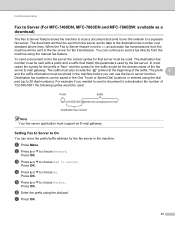
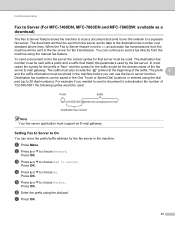
...to the fax server for the fax server in the machine. Setting Fax to Server to Server. c Press a or b to...digit numbers). Press OK. Control panel setup
Fax to Server (For MFC-7460DN, MFC-7860DN and MFC-7860DW: available as fax data to choose On. The prefix 5
...as a download)
5
The Fax to Server feature allows the machine to scan a document and send it over standard phone lines.
b Press a or ...
Network Users Manual - English - Page 44


...MFC-7460DN and MFC...set the IP address and Subnet Mask to values appropriate for your network.
39 Control panel setup
Main menu
Submenu
Menu selections Options
3.Network
2.Ethernet - Auto*
(DCP-7065DN)
100B-FD
5.Network
100B-HD
(MFC-7360N and
10B-FD
MFC-7460DN...)
10B-HD
6.Network
3.Status
-
Active 100B-FD
(MFC-7860DN)
Active ...
Network Users Manual - English - Page 51


...to configure the machine settings using Web Based Management (web browser)
6
A standard web browser can be used to FTP (For MFC-7460DN, MFC-7860DN and MFC-7860DW)
...settings and Remote Fax
Change network settings such as TCP/IP information
Configure Secure Function Lock 2.0 (For MFC-7860DN and MFC-7860DW)
Configure Scan to change your print server settings ...
Network Users Manual - English - Page 56


... default for more details on the Administrator Settings page. Web Based Management
Changing the Scan to FTP configuration using a web browser (For MFC-7460DN, MFC-7860DN and MFC-7860DW)
6
Scan to FTP allows you can remain as default. See Network Scanning in Create a User Defined File Name.
a Click Administrator Settings on the MFC-XXXX web page, and then click FTP...
Network Users Manual - English - Page 59


...via your network and mail server.
After the transmission is finished, the machine will return to set the preferred resolution, choose a Speed Dial or One Touch number, and press Start (S.Fine... Internet fax (For MFC-7460DN, MFC-7860DN and MFC-7860DW: available as One Touch or Speed-Dial locations, you can send the Internet fax by pressing the Stop/Exit key during scanning.
If you have ...
Software Users Manual - English - Page 6


... the paper 122 Automatic duplex printing (Not available for MFC-7360N 122 Manual duplex printing ...122 Simultaneous scanning, printing and faxing 123 Choosing page setup options ...123 Choosing printing options ...125 Cover Page...125 Layout ...126 Secure Print (For MFC-7460DN and MFC-7860DW 127 Print Settings ...128 Removing the Printer driver for Presto! PageManager...163...
Software Users Manual - English - Page 76
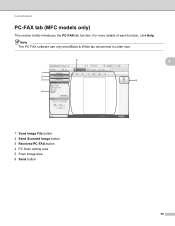
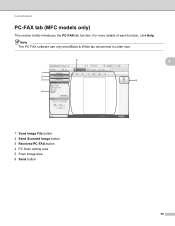
Note
The PC-FAX software can only send Black & White fax documents in Letter size.
4
1 Send Image File button 2 Send Scanned Image button 3 Received PC-FAX button 4 PC Scan setting area 5 Scan Image area 6 Send button
68 ControlCenter4
PC-FAX tab (MFC models only) 4
This section briefly introduces the PC-FAX tab function. For more details of each function, click Help.
Software Users Manual - English - Page 79


.... For Address Book configuration, see Remote Setup (MFC
models only) on page 89.
4
Configuring Scan button settings 4
The Device Scan Settings button lets you open the Address Book window in the Remote Setup Program.
You can then easily register or change settings of each Scan button function. c The Device Scan Settings dialog will appear. ControlCenter4
Accessing Quick Dial 4
The...
Software Users Manual - English - Page 92


b Click Device Scan Settings. d Click OK.
84 You can change settings of each Scan button function. ControlCenter4
Configuring Scan button settings
The Device Scan Settings button lets you configure your machine's SCAN key settings.
4
4
a Select the Device Settings tab. c The Device Scan Settings dialog will appear.
Software Users Manual - English - Page 202


... screen. (For Windows®, see Configuring Scan button settings on page 71 for Home Mode or Configuring Scan button settings on page 84 for Advanced Mode.
e Press Start. c Press a or b to choose Scan to choose File.
Note
• Scan type depends on the settings of the Device Scan Settings screen of ControlCenter4 or Device Button tab of the ControlCenter2 configuration screen...
Software Users Manual - English - Page 209


... screen. (For Windows®, see Configuring Scan button settings on page 71 for Home Mode or Configuring Scan button settings on the Device Scan Settings screen of ControlCenter4 or Device Button tab of the ControlCenter2 configuration screen. • If you want to E-mail (E-mail Server) (For MFC-7460DN and MFC-7860DW) 13
MFC-7460DN and MFC-7860DW can be assigned an E-mail address...
Software Users Manual - English - Page 213


Network Scanning
Scan to FTP (For MFC-7460DN and MFC-7860DW) 13
When you choose Scan to FTP, you can scan a black and white or color document directly to an FTP server on the internet. Please also make sure it is the IP address of the user defined name fields.
13
205
To use for Scan to FTP settings in...
Users Manual - English - Page 13
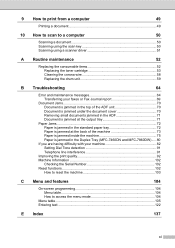
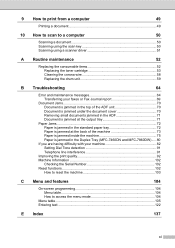
... a computer
49
Printing a document 49
10 How to scan to a computer
50
Scanning a document 50 Scanning using the scan key 50 Scanning using a scanner driver 51
A Routine maintenance
52
Replacing...75 Paper is jammed in the Duplex Tray (MFC-7460DN and MFC-7860DW)..... 80
If you are having difficulty with your machine 82 Setting Dial Tone detection 91 Telephone line interference 91
...
Users Manual - English - Page 24


... or making copies.
10 Stop/Exit Stops an operation or exits from Pulse to help you set up the handset of the paper.
4 PRINT keys: Secure (For MFC-7460DN and MFC-7860DW) You can print data saved in Scan mode. Chapter 1
1 One Touch keys These 4 keys give you instant access to make sure a fax machine...
Users Manual - English - Page 42


...documents from the scanner glass
4
When faxing A4 size documents, you will be missing. Document Scan 1.Glass ScanSize
c Press a or b to cancel the fax. d Press Stop/Exit....is the default setting.
Off+Image: Prints a report if your transmission is successful, OK will only appear on the Transmission Verification Report. b (MFC-7360N)
Press Menu, 1, 7. (MFC-7460DN and MFC-7860DW) Press ...
Users Manual - English - Page 58


... you are in step b and save a fax resolution
along with the number, choose one of the pause. If you downloaded I-FAX and E-mail options (For MFC-7460DN and MFC-7860DW)
a Press the One Touch key where you
want to change the default resolution.
Users Manual - English - Page 123


...
rings before the
C
machine answers in Bold with an asterisk. Stops unauthorized users from changing the machine's current settings.
Level 2
1.Setup Receive
(In Fax mode only)
Level 3 1.Ring Delay
1 See Advanced User's Guide. ScanSize
(MFC-7360N)
7.Document Scan
(MFC-7460DN and MFC-7860DW)
1.Glass ScanSize
2.File Size
- 1.Color
2.Gray
8.Replace -
-
Level 1 2.Fax
The factory...
Similar Questions
How To Scan A A Document As A Pdf To Email Mfc 7460dn
(Posted by hardmgp 9 years ago)
How Can A Brother Mfc 7460dn Scan To Email
(Posted by buvillas 10 years ago)
Does The Brother Mfc 7460dn Scan To Pdf
(Posted by dhanivy0 10 years ago)

