Brother International MFC-7360N Support Question
Find answers below for this question about Brother International MFC-7360N.Need a Brother International MFC-7360N manual? We have 6 online manuals for this item!
Question posted by WIturk on February 11th, 2014
How To Set Mfc-7360n Scan In Jpeg
The person who posted this question about this Brother International product did not include a detailed explanation. Please use the "Request More Information" button to the right if more details would help you to answer this question.
Current Answers
There are currently no answers that have been posted for this question.
Be the first to post an answer! Remember that you can earn up to 1,100 points for every answer you submit. The better the quality of your answer, the better chance it has to be accepted.
Be the first to post an answer! Remember that you can earn up to 1,100 points for every answer you submit. The better the quality of your answer, the better chance it has to be accepted.
Related Brother International MFC-7360N Manual Pages
Network Users Manual - English - Page 4


... Configuration List 36 Printing the WLAN report (For HL-2280DW, DCP-7070DW and MFC-7860DW 37 Function table and default factory settings 38
DCP-7065DN, MFC-7360N, MFC-7460DN and MFC-7860DN 38 HL-2280DW, DCP-7070DW and MFC-7860DW 40 MFC-7460DN, MFC-7860DN and MFC-7860DW (if you download IFAX 44
6 Web Based Management
46
Overview...46 How...
Network Users Manual - English - Page 44


... automatically set the IP address and Subnet Mask to values appropriate for your network.
39 Auto*
(DCP-7065DN)
100B-FD
5.Network
100B-HD
(MFC-7360N and
10B-FD
MFC-7460DN)
10B-HD
6.Network
3.Status
- Active 100B-FD
(MFC-7860DN)
Active 100B-HD
(continued)
Active 10B-FD
Active 10B-HD
5
Inactive
Wired OFF
4.MAC Address -
-
5.Scan To...
Software Users Manual - English - Page 2


......10
Guidelines for printing on both sides of the paper 10 Automatic duplex printing (Not available for MFC-7360N 10 Manual duplex printing ...10 Simultaneous scanning, printing and faxing 11 Printer driver settings...12 Accessing the printer driver settings...13 Features in the Windows® printer driver 14 Basic tab ...15 Paper Size ...15 Orientation...
Software Users Manual - English - Page 76
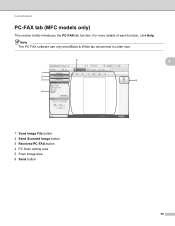
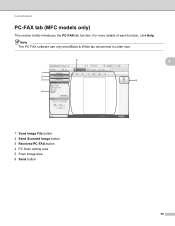
Note
The PC-FAX software can only send Black & White fax documents in Letter size.
4
1 Send Image File button 2 Send Scanned Image button 3 Received PC-FAX button 4 PC Scan setting area 5 Scan Image area 6 Send button
68 ControlCenter4
PC-FAX tab (MFC models only) 4
This section briefly introduces the PC-FAX tab function. For more details of each function, click Help.
Software Users Manual - English - Page 79


...dialog will appear. c The Address Book window will appear. a Select the Device Settings tab. d Click OK.
71
b Click Device Scan Settings. b Click Quick Dial. For Address Book configuration, see Remote Setup (MFC
models only) on page 89.
4
Configuring Scan button settings 4
The Device Scan Settings button lets you open the Address Book window in the Remote Setup Program. ControlCenter4...
Software Users Manual - English - Page 92


b Click Device Scan Settings. You can change settings of each Scan button function. d Click OK.
84 c The Device Scan Settings dialog will appear. ControlCenter4
Configuring Scan button settings
The Device Scan Settings button lets you configure your machine's SCAN key settings.
4
4
a Select the Device Settings tab.
Software Users Manual - English - Page 202


... chosen in the Device Scan Settings screen of ControlCenter4 or Scan to PC.
c Press a or b to choose Scan to File screen of ControlCenter2. (For Windows®, see Configuring Scan button settings on page 71 for Home Mode or Configuring Scan button settings on page 84 for Advanced Mode. d Press a or b to change the default file size for JPEG, PDF or...
Software Users Manual - English - Page 213


... of your browser, and then you can configure or change the settings in FTP Scan Profile in Administrator Settings. In addition to find the IP address of your machine) into...Scan Settings in Web Based Management.
Note • Scan to FTP is compatible with HTTP 1.0 and HTTP 1.1. Network Scanning
Scan to FTP (For MFC-7460DN and MFC-7860DW) 13
When you choose Scan to FTP, you can scan...
Users Manual - English - Page 42


... unsuccessful due to RESULT.
26
c Press Stop/Exit. b (MFC-7360N)
Press Menu, 1, 7. (MFC-7460DN and MFC-7860DW) Press Menu, 1, 7, 1.
Off is the default setting.
Off+Image: Prints a report if your faxes will... or Off+Image, the image will only appear on the Transmission Verification Report. Document Scan 1.Glass ScanSize
c Press a or b to Off. (See Real Time Transmission in...
Users Manual - English - Page 81


... mode. closed . DR Mode in the top of the machine, then
document.
Cover is Open
The ADF cover is set to Distinctive Ring mode.
B
The temperature of the fuser unit (For MFC-7360N and MFC-7460DN )
does not rise to a specified
Received fax messages still in the back of the machine. Troubleshooting
Error Message...
Users Manual - English - Page 83


...scanned pages.
Press Stop/Exit and wait until the other operations in progress finish, and then try again.
Clear the faxes from the memory.
Replace Drum
It is full. Out of the following:
problem.
(For MFC-7360N and MFC... memory to replace the drum unit. Contact your Secure Function Lock Settings.
Reset the drum unit counter. (See Replacing the drum unit on...
Users Manual - English - Page 84


...you get a Replace Toner message.
68 The machine has a mechanical problem.
(For MFC-7360N and MFC-7460DN ) See Transferring your faxes or Fax Journal report on page 127.)
The paper in
...Brother toner cartridge.
If you have set the Toner setting to
Continue, the machine will not lose any important messages. Error Message Replace Toner
Scan Unable XX
Size Error DX Size mismatch...
Users Manual - English - Page 85


...c Press Start. a Make sure that you have installed MFL- You will ask if you
cannot enter fax transfer mode. (See Set your B
station ID in the machine's memory. c Press Start.
69 Transferring faxes to another fax machine on page 69 or Transferring... report
B
If the LCD shows:
Init Unable XX
Print Unable XX
Scan Unable XX
(MFC-7360N and MFC-7460DN) If it .
Users Manual - English - Page 103


... scan.
(For MFC-7860DW) Contact your administrator to work . The machine does not print on the installation CD-ROM.
OCR does not work with your document to allow for several minutes. (For MFC-7360N and MFC-7460DN... MFL-Pro Suite program on both sides of the paper even though the printer driver setting is set up to check your faxes or Fax Journal report on the top and bottom of ...
Users Manual - English - Page 123


... to the size of the document.
Stops unauthorized users from changing the machine's current settings.
Options 00 01 02 03 04*
Descriptions
Page
Sets the number of the data compression rate.
Options -
2.Setting - ScanSize
(MFC-7360N)
7.Document Scan
(MFC-7460DN and MFC-7860DW)
1.Glass ScanSize
2.File Size
- 1.Color
2.Gray
8.Replace -
- Letter* A4
Letter* A4
Small...
Users Manual - English - Page 131


...
2.IP Address [000-255]. [000-255].
Level 4 -
0.Network
-
-
Menu and features
Level 1
5.Network
(MFC-7360N and MFC-7460DN)
(Continued)
Level 2
5.Scan To FTP
(MFC-7460DN)
Level 3 -
Enter the Subnet [000-255]. [000-255] mask.
4.Gateway
[000-255]. [000-255]. C
The factory settings are shown in Bold with an asterisk. Enter the IP address. [000-255]. [000...
Users Manual - English - Page 135


... 2
6.Network
3.Scan To
(MFC-7860DW) FTP
(Continued)
Level 3 -
Options Color 100 dpi* Color 200 dpi Color 300 dpi Color 600 dpi Gray 100 dpi Gray 200 dpi Gray 300 dpi B&W 200 dpi B&W 200x100 dpi 1.Reset 2.Exit
Descriptions Chooses the file format to factory default. Level 1
6.Machine Info.
(MFC-7360N and MFC-7460DN)
7.Machine Info.
(MFC-7860DW...
Advanced Users Manual - English - Page 13


...b Enter a four-digit number for the
password using TX Lock (For MFC-7360N and MFC-7460DN) or Secure Function Lock 2.0 (For MFC-7860DW) and Setting Lock.
Press OK. d Enter a four-digit number for the
first ...; PC printing
Scanning
Note
• To print the faxes in memory, turn off TX Lock.
• If you will be lost. f Press Stop/Exit.
7 Setting up your machine with multiple...
Basics Guide - Page 42


... choose A4. otherwise, a portion of the fax's first page appears on the Transmission Verification Report if Real Time Transmission is set the scan glass size to cancel the fax. b (MFC-7360N)
Press Menu, 1, 7. (MFC-7460DN and MFC-7860DW) Press Menu, 1, 7, 1.
This report lists the receiving party's name or fax number, the time and date of transmission...
Basics Guide - Page 123
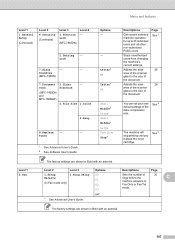
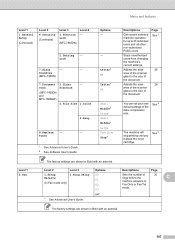
... will stop printing until you replace the toner cartridge. Stops unauthorized users from changing the machine's current settings. Options 00 01 02 03 04*
Descriptions
Page
Sets the number of the document.
ScanSize
(MFC-7360N)
7.Document Scan
(MFC-7460DN and MFC-7860DW)
1.Glass ScanSize
2.File Size
- 1.Color
2.Gray
8.Replace -
- Letter* A4
Letter* A4
Small Middle* Large Small...
Similar Questions
How Can I Change My Brother Mfc-7360n Scan From Jpeg To Pdf
(Posted by reza3jarell 10 years ago)
Does The Brother Model Mfc-7360n Scan To Pdf Format?
(Posted by rabiSHAFIU 10 years ago)
Brother Mfc-7360n Scan To Pc Won't Work Mac Os X 10.6
(Posted by djfr 10 years ago)

