Brother International MFC-7460DN Support Question
Find answers below for this question about Brother International MFC-7460DN.Need a Brother International MFC-7460DN manual? We have 5 online manuals for this item!
Question posted by sokbeki on October 28th, 2014
How To Scan Mfc 7860dw Into 1 File
The person who posted this question about this Brother International product did not include a detailed explanation. Please use the "Request More Information" button to the right if more details would help you to answer this question.
Current Answers
There are currently no answers that have been posted for this question.
Be the first to post an answer! Remember that you can earn up to 1,100 points for every answer you submit. The better the quality of your answer, the better chance it has to be accepted.
Be the first to post an answer! Remember that you can earn up to 1,100 points for every answer you submit. The better the quality of your answer, the better chance it has to be accepted.
Related Brother International MFC-7460DN Manual Pages
Network Users Manual - English - Page 13


.... Large objects and walls between the two devices as well as close
to configure the wireless...MFC-7860DW) 3
Overview 3
To connect your machine to your wireless network, we recommend you to your wireless network. If you are printing large files, such as multi-page documents with normal everyday document printing, place the Brother machine as interference from other electronic devices...
Network Users Manual - English - Page 37


... the default color and file type for the Scan to E-mail (E-mail server) function. (For the details on how to operate Scan to E-mail (E-mail server), see Relay broadcasting on Relay Broadcast, see Internet fax (For MFC-7460DN, MFC-7860DN and MFC-7860DW: available as a Relay Station for Scan to E-mail (E-mail server) (MFC-7460DN, MFC-7860DN and MFC-7860DW (if you must assign...
Software Users Manual - English - Page 70


... the ControlCenter4 functions in Home Mode. For more details on each function, click Help.
4
1 Scan directly to a file, E-mail, word processor or graphics application of your choice. 2 Access the PC-FAX applications available for your device. 3 Access the settings available to configure your device. 4 Link to Brother Solutions Center, Brother CreativeCenter and the Help...
Software Users Manual - English - Page 79


.... ControlCenter4
Accessing Quick Dial 4
The Quick Dial button lets you configure your PC. For Address Book configuration, see Remote Setup (MFC
models only) on page 89.
4
Configuring Scan button settings 4
The Device Scan Settings button lets you open the Address Book window in the Remote Setup Program. You can change the Quick Dial numbers...
Software Users Manual - English - Page 82


... will connect with from the Model drop-down list. 8 You can open the configuration window for each scan function and change the user interface mode. 9 Access the Help file. 10 Access Status Monitor by clicking the Device Status button.
74 ControlCenter4
Using ControlCenter4 in Advanced Mode 4
This section briefly introduces the ControlCenter4 functions...
Software Users Manual - English - Page 87
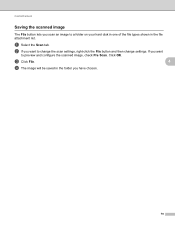
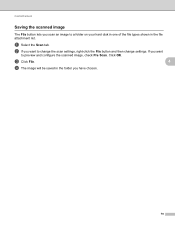
....
79 If you scan an image to a folder on your hard disk in one of the file types shown in the folder you want
to preview and configure the scanned image, check Pre Scan.
ControlCenter4
Saving the scanned image 4
The File button lets you want to change the scan settings, right-click the File button and then change...
Software Users Manual - English - Page 122
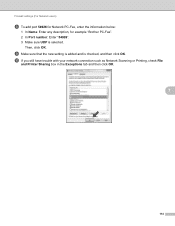
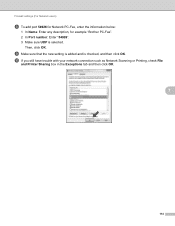
... sure that the new setting is added and is selected.
Then, click OK. j If you still have trouble with your network connection such as Network Scanning or Printing, check File
and Printer Sharing box in the Exceptions tab and then click OK.
7
114
Software Users Manual - English - Page 174


... you quickly and easily access your often used applications. Using ControlCenter2 eliminates the need to configure your machine. ControlCenter2 has
a Scan directly to a file, E-mail, word processor or graphics application of your device. (4)
e You can also open the ControlCenter2 window, click the the following operations:
icon and choose Open. from the Model pop...
Software Users Manual - English - Page 198


... you installed the MFL-Pro Suite from the
(SCAN)
button follows the configuration of the Device Scan Settings screen of ControlCenter4 or Device Button tab
of ControlCenter4 or ControlCenter2 buttons and to your choice using on page 166.
(SCAN), see ControlCenter4 on page 195. For Macintosh, see SCAN on page 168.) For details about how to...
Software Users Manual - English - Page 199


... Advanced Mode. d Press a or b to PC.
The machine starts scanning the document, creates a file attachment, and launches your preferred rate by moving the scroll bar on page 84 for Home Mode or Configuring Scan button settings on the Device Scan Settings screen of ControlCenter4 or Device Button tab of the ControlCenter2 configuration screen. (For Windows®...
Software Users Manual - English - Page 200


... your document.
Press OK. e Press Start.
c Press a or b to choose Scan to change the default file size for viewing and editing. The machine starts the scanning process. a Load your preferred rate by moving the scroll bar on the Device Scan Settings screen of ControlCenter4 or Device Button tab of the ControlCenter2 configuration screen. (For Windows®...
Software Users Manual - English - Page 201


...
The machine starts the scanning process. Note
Scan type depends on the settings of the Device Scan Settings screen of ControlCenter4 or Device Button tab of the ...SCAN). Press OK. d Press a or b to PC.
PageManager to scan the document and convert it into a text file which can use ScanSoft™ PaperPort™ 12SE or Presto! Press OK. Scanning (For USB cable users)
Scan...
Software Users Manual - English - Page 202


... document, select Show Folder on the Device Scan Settings screen of ControlCenter4 or Device Button tab of the ControlCenter2
12
configuration screen.
• If you would like to change the file name of scanned documents, enter the file name in the File Name section on the Device Scan Settings screen of ControlCenter4 or Device Button tab of the ControlCenter2 configuration...
Software Users Manual - English - Page 208


... send a black and white or color document from the
(SCAN)
button follows the configuration of the Device Scan Settings screen of ControlCenter4 or Device Button tab
of your network.
Network Scanning
Using the Scan key 13
You can use
(SCAN) on the control panel to scan documents into your word processing, graphics or
E-mail applications or a folder on...
Software Users Manual - English - Page 209


... the necessary software from the machine. Scan to E-mail (E-mail Server) (For MFC-7460DN and MFC-7860DW) 13
MFC-7460DN and MFC-7860DW can choose PDF, Secure PDF or TIFF for black and white and PDF, Secure PDF, XPS or JPEG for Advanced Mode. When you choose Scan to E-mail (E-mail Server) you can scan a black and white or color document...
Software Users Manual - English - Page 210


... prompts you to change the default file size, choose your preferred size by moving the scroll bar on your document. The machine starts the scanning process.
Press OK.
a Load your network. Press OK. Note
• Scan type depends on the settings of the Device Scan Settings screen of ControlCenter4 or Device Button tab of the
ControlCenter2...
Software Users Manual - English - Page 211


... of the Device Scan Settings screen of ControlCenter4 or Device Button tab of ControlCenter4. (See Configuring Scan
button settings on page 71 for Home Mode or Configuring Scan button settings on.... Network Scanning
Scan to OCR function is text, you to work from the SCAN key or ControlCenter2. (See Using Presto! PageManager to scan the document and convert it into a text file which can...
Software Users Manual - English - Page 212


... the ControlCenter2 configuration screen.
204 d Press a or b to PC. f Press Start.
For Macintosh, see
SCAN on page 168.)
• If you would like to change the file name of scanned documents, enter the file name in the Device Scan Settings screen of ControlCenter4 or Scan to File screen of the ControlCenter2 configuration screen. (For Windows®, see Configuring...
Software Users Manual - English - Page 215
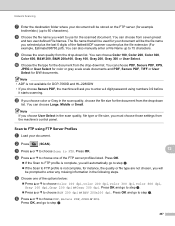
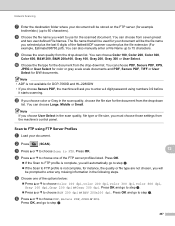
... using FTP Server Profiles 13
a Load your document will be used for the document from seven preset
and two user defined File Names.
Scan to FTP using numbers 0-9 before it starts scanning.
Press OK.
13
d Press a or b to step g. You can choose from the drop-down list. Note If you choose User Select...
Users Manual - English - Page 123


ScanSize
(MFC-7360N)
7.Document Scan
(MFC-7460DN and MFC-7860DW)
1.Glass ScanSize
2.File Size
- 1.Color
2.Gray
8.Replace -
- Stops unauthorized users from changing the machine's current settings. Page See 1.
26 26
You can set your own default settings of the document.
Level 1 2.Fax
The factory settings are shown in Bold with an asterisk.
Adjusts the scan area of the scanner...
Similar Questions
How Can A Brother Mfc 7460dn Scan To Email
(Posted by buvillas 10 years ago)
How To Scan To A Pdf File, Mfc-7860dw
(Posted by webvetc 10 years ago)
Brother Mfc-7460dn How To Scan Both Sides
(Posted by dlowecels 10 years ago)

