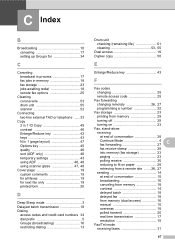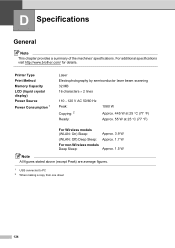Brother International MFC-7360N Support Question
Find answers below for this question about Brother International MFC-7360N.Need a Brother International MFC-7360N manual? We have 6 online manuals for this item!
Question posted by rosSton on June 27th, 2014
How To Turn Off Deep Sleep On Brother Mfc-7860dw
The person who posted this question about this Brother International product did not include a detailed explanation. Please use the "Request More Information" button to the right if more details would help you to answer this question.
Current Answers
Related Brother International MFC-7360N Manual Pages
Similar Questions
Can You Make The Brother Mfc 7860dw Printer Go Into Deep Sleep Wuicker
(Posted by ABDULakol 10 years ago)
How To Turn Deep Sleep Mode Off Mfc-7360n
(Posted by sunniforsko 10 years ago)
Brother Mfc 7860dw Printer How To Reset The Toner On Multifunction
(Posted by chevnanim 10 years ago)
My Brother Mfc - 7860dw Prints Gibberish One Line Per Paper.
This happens whenever I turn my computers and my printer,
This happens whenever I turn my computers and my printer,
(Posted by saijaz 11 years ago)
Deep Sleep Brother Dcp 7060d
printer goes into deep sleep & I have to reboot computer to make it print
printer goes into deep sleep & I have to reboot computer to make it print
(Posted by fish54176 12 years ago)