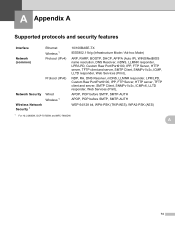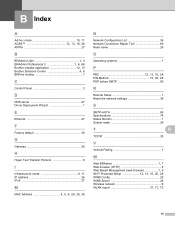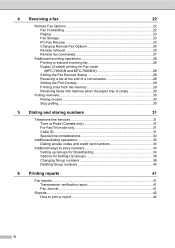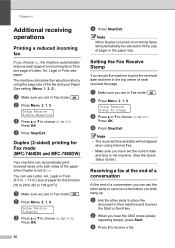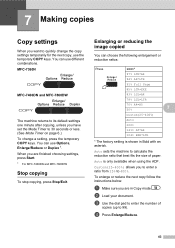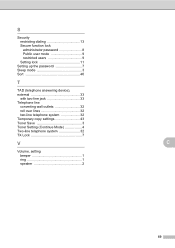Brother International MFC-7360N Support Question
Find answers below for this question about Brother International MFC-7360N.Need a Brother International MFC-7360N manual? We have 6 online manuals for this item!
Question posted by odanieny on February 1st, 2014
How To Set Up Infrastructure Mode Mfc 7360n
The person who posted this question about this Brother International product did not include a detailed explanation. Please use the "Request More Information" button to the right if more details would help you to answer this question.
Current Answers
Related Brother International MFC-7360N Manual Pages
Similar Questions
How To Set Up A Mfc-7360n Printer For Wireless Printing From Laptop
(Posted by edirSla 10 years ago)
How Do You Set The Brothers Mfc-7360n Ip Address From Control Panel
(Posted by cupiDeecent 10 years ago)
How Can I Set Up A Mfc-7360n As Photocopy
(Posted by zebrjoann 10 years ago)
Set Up Brother Mfc-7360n Printer And Can Not Scan Document To Pc Help?
(Posted by rnelson90498 12 years ago)
How To Set A Brother Mfc 7360n To Copier Default Rather Than Fax Default
how can I set my brother MFC 7360n buttons to copier default rather than fax default
how can I set my brother MFC 7360n buttons to copier default rather than fax default
(Posted by free2b1 12 years ago)