Brother International MFC-7360N Support Question
Find answers below for this question about Brother International MFC-7360N.Need a Brother International MFC-7360N manual? We have 6 online manuals for this item!
Question posted by zebrjoann on October 15th, 2013
How Can I Set Up A Mfc-7360n As Photocopy
The person who posted this question about this Brother International product did not include a detailed explanation. Please use the "Request More Information" button to the right if more details would help you to answer this question.
Current Answers
There are currently no answers that have been posted for this question.
Be the first to post an answer! Remember that you can earn up to 1,100 points for every answer you submit. The better the quality of your answer, the better chance it has to be accepted.
Be the first to post an answer! Remember that you can earn up to 1,100 points for every answer you submit. The better the quality of your answer, the better chance it has to be accepted.
Related Brother International MFC-7360N Manual Pages
Network Users Manual - English - Page 4


... Configuration List 36 Printing the WLAN report (For HL-2280DW, DCP-7070DW and MFC-7860DW 37 Function table and default factory settings 38
DCP-7065DN, MFC-7360N, MFC-7460DN and MFC-7860DN 38 HL-2280DW, DCP-7070DW and MFC-7860DW 40 MFC-7460DN, MFC-7860DN and MFC-7860DW (if you download IFAX 44
6 Web Based Management
46
Overview...46 How...
Network Users Manual - English - Page 43


Control panel setup
Function table and default factory settings 5
DCP-7065DN, MFC-7360N, MFC-7460DN and MFC-7860DN 5
The factory settings are shown in Bold with an asterisk. Main menu
Submenu
3.Network
1.TCP/IP
(DCP-7065DN)
5.Network
(MFC-7360N and MFC-7460DN)
6.Network
(MFC-7860DN)
Menu selections Options
1.Boot Method Auto*
Static
RARP
5
BOOTP
DHCP
(If you choose Auto, RARP, ...
Network Users Manual - English - Page 44


... B&W option)
PDF*
Secure PDF
TIFF
0.Network Reset -
Auto*
(DCP-7065DN)
100B-FD
5.Network
100B-HD
(MFC-7360N and
10B-FD
MFC-7460DN)
10B-HD
6.Network
3.Status
-
Reset
- Exit
1 On connection to the network, the machine will automatically set the IP address and Subnet Mask to values appropriate for your network.
39 Control panel setup...
Quick Setup Guide - English - Page 1
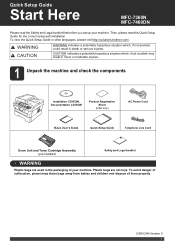
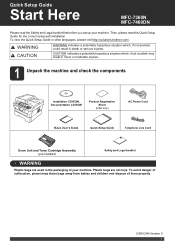
... babies and children and dispose of your machine. To view the Quick Setup Guide in the packaging of them properly.
Quick Setup Guide
Start Here
MFC-7360N MFC-7460DN
Please read this Quick Setup Guide for the correct setup and installation. Then, please read the Safety and Legal booklet first before you...
Software Users Manual - English - Page 2


...
Guidelines for printing on both sides of the paper 10 Automatic duplex printing (Not available for MFC-7360N 10 Manual duplex printing ...10 Simultaneous scanning, printing and faxing 11 Printer driver settings...12 Accessing the printer driver settings...13 Features in the Windows® printer driver 14 Basic tab ...15 Paper Size ...15 Orientation...
Software Users Manual - English - Page 70


... Help.
4
1 Scan directly to a file, E-mail, word processor or graphics application of your choice. 2 Access the PC-FAX applications available for your device. 3 Access the settings available to configure your device. 4 Link to Brother Solutions Center, Brother CreativeCenter and the Help file. 5 You can select which machine ControlCenter4 will connect with from the...
Software Users Manual - English - Page 78
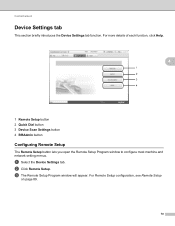
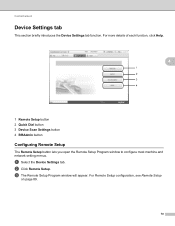
....
For Remote Setup configuration, see Remote Setup
on page 89.
70 For more details of each function, click Help.
4
1 Remote Setup button 2 Quick Dial button 3 Device Scan Settings button 4 BRAdmin button
Configuring Remote Setup 4
The Remote Setup button lets you open the Remote Setup Program window to configure most machine and network...
Software Users Manual - English - Page 82


...-Copy feature available via your PC. 3 Access the PC-FAX applications available for your device. 4 Access the settings available to configure your device. 5 Link to Brother Solutions Center, Brother CreativeCenter and the Help file. 6 You can configure your original settings tab by right clicking the tab area. 7 You can select which machine ControlCenter4 will...
Software Users Manual - English - Page 91


... the Address Book window in the Remote Setup Program. c The Address Book window will appear. For Remote Setup configuration, see Remote Setup (MFC
models only) on page 89.
a Select the Device Settings tab.
4
b Click Remote Setup.
b Click Quick Dial.
You can then easily register or change the Quick Dial numbers from your PC...
Software Users Manual - English - Page 174


... click the the following operations:
icon and choose Open. To open the Device Selector window by clicking the Configuration button. (6)
166 10 ControlCenter2
10
Note...from the Model pop-up menu. 10
f You can also open the configuration window for your device. (3)
d Access the settings available to a file, E-mail, word processor or graphics application of your often used applications....
Software Users Manual - English - Page 198


... on page 61 or ControlCenter2
12
190 If you installed the MFL-Pro Suite from the
(SCAN)
button follows the configuration of the Device Scan Settings screen of ControlCenter4 or Device Button tab
of your choice using on page 166.
(SCAN), see Network Scanning on page 84 for Home Mode or Configuring Scan...
Software Users Manual - English - Page 199


... color document into your E-mail application, displaying the new message waiting to be addressed.
Note • Scan type depends on the settings of the Device Scan Settings screen of ControlCenter4 or Device
Button tab of the ControlCenter2 configuration screen.
• If you want to change between color and black and white scanning, choose color...
Software Users Manual - English - Page 200


... either a black and white or color document into your graphics application for Advanced Mode.
Note • Scan type depends on the settings of the Device Scan Settings screen of ControlCenter4 or Device
Button tab of the ControlCenter2 configuration screen.
• If you want to change between color and black and white scanning, choose color...
Software Users Manual - English - Page 201


... must have Presto!
b Press
(SCAN).
d Press a or b to PC. PageManager installed on your favorite word processing software.
Note
Scan type depends on the settings of the Device Scan Settings screen of ControlCenter4 or Device Button tab of the ControlCenter2 configuration screen.
(Windows®) •
If you can then be installed on your document.
Software Users Manual - English - Page 202


... documents, enter the file name in the File Name section on the Device Scan Settings screen of ControlCenter4 or Device Button tab of the ControlCenter2 configuration screen.
• If you have ...the folder window after scanning the document, select Show Folder on the Device Scan Settings screen of ControlCenter4 or Device Button tab of your preferred rate by moving the scroll bar on page...
Software Users Manual - English - Page 208


You can scan and send a black and white or color document from the
(SCAN)
button follows the configuration of the Device Scan Settings screen of ControlCenter4 or Device Button tab
of ControlCenter2. (For Windows®, see ControlCenter4 on page 61 or ControlCenter2
Scan to enter a PIN number, enter the 4-digit PIN number for ...
Software Users Manual - English - Page 209


...Fax machines. Network Scanning
Note • Scan type depends on the settings of the Device Scan Settings screen of ControlCenter4 or Device
Button tab of the ControlCenter2 configuration screen. • If you want... (http://solutions.brother.com/). Scan to E-mail (E-mail Server) (For MFC-7460DN and MFC-7860DW) 13
MFC-7460DN and MFC-7860DW can choose PDF, Secure PDF or TIFF for black and white and...
Software Users Manual - English - Page 210


....
Network Scanning
Scan to Image 13
When you choose Scan to Image, your document will activate the default graphics application on the
13
Device Scan Settings screen of ControlCenter4 or Device Button tab of the ControlCenter2
configuration screen.
202
Press OK. f Press Start. b Press
(SCAN). For Macintosh, see
SCAN on page 168.) •...
Software Users Manual - English - Page 211


... between color and black and white scanning, choose color or black and white in your PC.
(Macintosh) •
You must be installed on the Device Scan Settings screen of the ControlCenter2 configuration screen.
(Windows®) •
If you to enter a PIN number, enter the 4-digit PIN number for the OCR...
Software Users Manual - English - Page 212


...Press OK.
The file will be saved in the File Name section on the Device Scan Settings screen of ControlCenter4 or Device Button tab of ControlCenter2.
You can scan a black and white or color document... color or black and white in the
scan type option on the Device Scan Settings screen of ControlCenter4 or Device Button tab of the ControlCenter2 configuration screen. (For Windows®, see...
Similar Questions
How To Reset To Factory Settings Mfc 8220
(Posted by sseasraj 10 years ago)
How Do I Set Mfc 8460n To Receive Faxes On My Pc
(Posted by ofpol 10 years ago)

