Brother International MFC-7360N Support Question
Find answers below for this question about Brother International MFC-7360N.Need a Brother International MFC-7360N manual? We have 6 online manuals for this item!
Question posted by cupiDeecent on November 9th, 2013
How Do You Set The Brothers Mfc-7360n Ip Address From Control Panel
The person who posted this question about this Brother International product did not include a detailed explanation. Please use the "Request More Information" button to the right if more details would help you to answer this question.
Current Answers
There are currently no answers that have been posted for this question.
Be the first to post an answer! Remember that you can earn up to 1,100 points for every answer you submit. The better the quality of your answer, the better chance it has to be accepted.
Be the first to post an answer! Remember that you can earn up to 1,100 points for every answer you submit. The better the quality of your answer, the better chance it has to be accepted.
Related Brother International MFC-7360N Manual Pages
Network Users Manual - English - Page 3


...'s network settings (IP address, Subnet mask and Gateway 3 Using the control panel...3 Using the BRAdmin Light utility ...3
Other Management Utilities ...6 Web Based Management (web browser 6 BRAdmin Professional 3 utility (Windows 6 Web BRAdmin (Windows®) ...7 BRPrint Auditor (Windows®)...7
3 Configuring your machine for a wireless network
(For HL-2280DW, DCP-7070DW and MFC-7860DW...
Network Users Manual - English - Page 4


... using the Brother installer application
(For HL-2280DW, DCP-7070DW and MFC-7860DW)
22
Before configuring the wireless settings 22 Configure the wireless settings...22
5 Control panel setup
25
Network menu...25 TCP/IP ...25 Ethernet (wired network only)...27 Status (For DCP-7065DN, MFC-7360N, MFC-7460DN and MFC-7860DN)/Wired Status (For HL-2280DW, DCP-7070DW and MFC-7860DW 28...
Network Users Manual - English - Page 7


... as a download) on page 52.
Before using this function, you have to configure the necessary machine settings by using the machine's control panel. Security 1
Your Brother machine employs some of functions. (See Secure Function Lock 2.0 (For MFC-7860DN and MFC-7860DW) on page 33.) In order to use of the latest network security and encryption protocols...
Network Users Manual - English - Page 8


... CD-ROM drive. Close any applications running before configuration.
If you have to change your machine's network settings
(IP address, Subnet mask and Gateway)
2
2
Using the control panel 2
You can search for initial setup of Brother network connected devices.
b Turn on your language. If the language screen appears, choose your computer.
2 Changing your machine's network...
Network Users Manual - English - Page 10


... find the Node Name and MAC Address from the control panel. (See Chapter 5: Control panel setup.)
d Choose STATIC from Boot Method. Changing your print server. Windows®
Macintosh
2
Note • If the print server is set to its factory default settings (if you will appear as Unconfigured in the device list.
5 Enter the IP Address, Subnet Mask and Gateway (if...
Network Users Manual - English - Page 29


...Click Start and then Control Panel.
2 Click the Network and Internet Connections icon.
3 Click the Network Connections icon.
4 Choose and right-click Wireless Network Connection. Wireless configuration using the Brother installer application (For HL-2280DW, DCP-7070DW and MFC-7860DW)
3 Click Connect to continue installing drivers and software necessary for operating your device, please choose...
Network Users Manual - English - Page 30
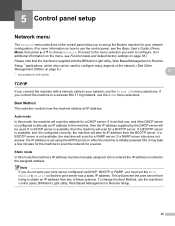
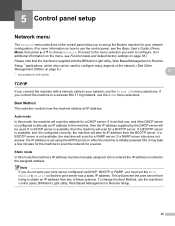
... available, and it can be manually assigned. Auto mode
5
In this mode the machine's IP address must set the Boot Method to the assigned address.
5 Control panel setup
5
Network menu 5
The Network menu selections of the control panel allow you to set up the Brother machine for a DHCP server. Proceed to the menu selection you connect the machine with the...
Network Users Manual - English - Page 31
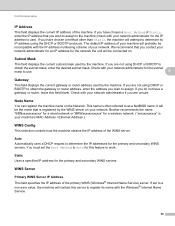
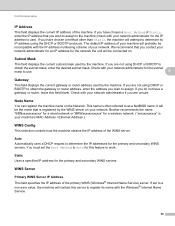
Control panel setup
IP Address 5
This field displays the current IP address of Static, enter the IP address that you wish to assign to the machine (check with your network administrator for the IP address to use .
5
Gateway 5
This field displays the current gateway or router address used by the machine. If you have chosen a method other than Static, the machine will...
Network Users Manual - English - Page 32
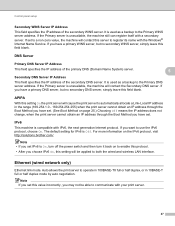
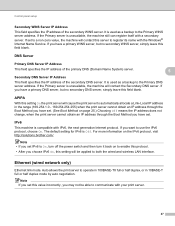
... server.
27 For more information on page 25.) Choosing Off means the IP address does not change, when the print server cannot obtain an IP address through the Boot Method you have set. (See Boot Method on the IPv6 protocol, visit http://solutions.brother.com/.
If the Primary server is unavailable, the machine will cause the...
Network Users Manual - English - Page 34


... favorite web browser to configure these settings. (See Web Based Management on page 52.) You can set WLAN Enable to On. Control panel setup
MAC Address 5
The MAC address is more details about Internet fax, see Internet fax (For MFC-7460DN, MFC-7860DN and MFC-7860DW: available as a download) on page 46.) These settings must be configured for the machine...
Network Users Manual - English - Page 35
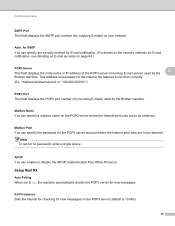
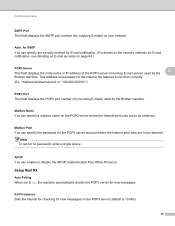
..., see Sending an E-mail securely on page 64.)
5
POP3 Server
This field displays the node name or IP address of the POP3 server (incoming E-mail server) used by the
5
Brother machine. This address is 10 Min).
30
Control panel setup
5
SMTP Port
This field displays the SMTP port number (for new messages on the POP3 server...
Network Users Manual - English - Page 43


...-255]
[000].[000].[000].[000]*
Secondary
[000-255].[000-255].[000-255].[000-255]
9.APIPA
On*
[000].[000].[000].[000]*
Off
0.IPv6
On
Off*
38 Control panel setup
Function table and default factory settings 5
DCP-7065DN, MFC-7360N, MFC-7460DN and MFC-7860DN 5
The factory settings are shown in Bold with an asterisk.
Network Users Manual - English - Page 44


... automatically set the IP address and Subnet Mask to values appropriate for your network.
39 Active 100B-FD
(MFC-7860DN)
Active 100B-HD
(continued)
Active 10B-FD
Active 10B-HD
5
Inactive
Wired OFF
4.MAC Address -
-
5.Scan To FTP - Reset
-
Auto*
(DCP-7065DN)
100B-FD
5.Network
100B-HD
(MFC-7360N and
10B-FD
MFC-7460DN)
10B-HD
6.Network
3.Status
-
Control panel...
Network Users Manual - English - Page 59


..." dialing mode. Enter the address and then press Start. For more information to set the preferred resolution, choose a... for Internet fax).
Internet fax (For MFC-7460DN, MFC-7860DN and MFC-7860DW: available as One Touch or Speed... administrator.
IP address (If you are already using Internet fax you must ensure the following items from the control panel, Web Based Management or...
Network Users Manual - English - Page 77


...devices are working correctly and connected to the same network as your computer.
Unsuccessful i Your Brother machine is Link OK.
on page 67.
See Confirm the IP address and the Subnet Mask in Is your Brother machine assigned with an available IP address...the IP address and the Subnet Mask are used for Brother ...the security software settings. Interface Solution
wired...
Quick Setup Guide - English - Page 19


...Brother/MFC-XXXX LAN (where MFC-XXXX is your model name).
19 Install MFL-Pro Suite on additional computers (if needed)
If you must set...settings by accessing the Brother Solutions Center at http://solutions.brother.com/. Finish The installation is not found over the network, confirm your machine's IP address...It may appear when using the control panel. Go to complete the installation ...
Software Users Manual - English - Page 80


... of the Brother network connected devices. To install BRAdmin Light from http://solutions.brother.com/.
4
a Select the Device Settings tab. ControlCenter4...Brother products in a TCP/IP environment, view the status and configure basic network settings,
such as a download from the installation CD-ROM, see the Network User's
Guide. The BRAdmin Light utility is available as the IP address...
Software Users Manual - English - Page 93


... Professional 3 utility dialog appears. To install BRAdmin Light from http://solutions.brother.com/.
4
a Select the Device Settings tab.
The BRAdmin Light utility is available as the IP address. It can also
search for initial setup of BRAdmin Professional 3 utility
that is designed for Brother products in a TCP/IP environment, view the status and configure basic network...
Users Manual - English - Page 119


Press OK. Note
You can also reset the Network settings. • For MFC-7360N and MFC-7460DN, press Menu, 5, 0. • For MFC-7860DW, press Menu, 6, 0. c Press a or b to choose the reset function
you want to step f. e You will begin the reset. To exit without making changes, ...
Basics Guide - Page 119
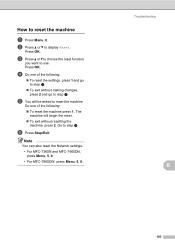
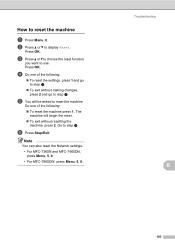
...OK.
Do one of the following :
To reset the settings, press 1 and go to display Reset.
Press OK. f ...To exit without resetting the
machine, press 2. Troubleshooting
B
103 Note
You can also reset the Network settings. • For MFC-7360N and MFC-7460DN, press Menu, 5, 0. • For MFC-7860DW, press Menu, 6, 0. d Do one of the following : To reset the machine...
Similar Questions
How To Set Brother Mfc-7360n To My Router
(Posted by jonamrbi 9 years ago)
How To Set Brother Mfc-7360n To My Router In Windows
(Posted by cerbmcorn 9 years ago)
How To Set Brother Mfc- 7360n Printer Without Using Usb Code
(Posted by Spjer 10 years ago)
Where Is Brother Mfc 7360n Ip Address ?
(Posted by edl1two 10 years ago)
How Do Set Brother Mfc-7360n To Airprint
(Posted by Ilovetank2004 10 years ago)

