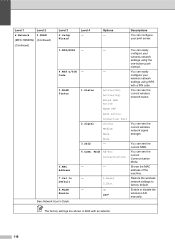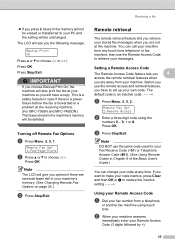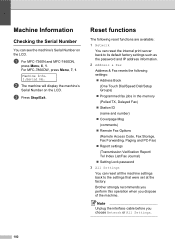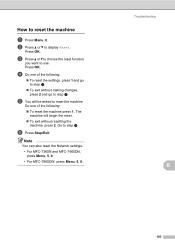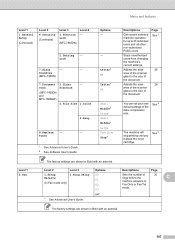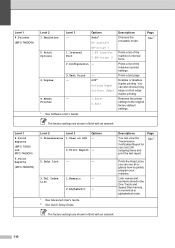Brother International MFC-7360N Support Question
Find answers below for this question about Brother International MFC-7360N.Need a Brother International MFC-7360N manual? We have 6 online manuals for this item!
Question posted by free2b1 on October 24th, 2011
How To Set A Brother Mfc 7360n To Copier Default Rather Than Fax Default
how can I set my brother MFC 7360n buttons to copier default rather than fax default
Current Answers
Related Brother International MFC-7360N Manual Pages
Similar Questions
How To Set Brother Mfc-7360n To My Router
(Posted by jonamrbi 9 years ago)
Brother Mfc 7360n Stuck In Fax Mode And Won't Print
(Posted by Nardor 10 years ago)
How To Reset Brother Mfc 7360n To Default Settings
(Posted by mgookanis 10 years ago)
How Do Set Brother Mfc-7360n To Airprint
(Posted by Ilovetank2004 10 years ago)
Brother Mfc-7360n Do I Fax Face Up Or Down?
I just got a Brother MFC-7360N, do I fax face up or down? Thanks.
I just got a Brother MFC-7360N, do I fax face up or down? Thanks.
(Posted by denisebamba 12 years ago)