Brother International MFC-7360N Support Question
Find answers below for this question about Brother International MFC-7360N.Need a Brother International MFC-7360N manual? We have 6 online manuals for this item!
Question posted by mgookanis on October 9th, 2013
How To Reset Brother Mfc 7360n To Default Settings
The person who posted this question about this Brother International product did not include a detailed explanation. Please use the "Request More Information" button to the right if more details would help you to answer this question.
Current Answers
There are currently no answers that have been posted for this question.
Be the first to post an answer! Remember that you can earn up to 1,100 points for every answer you submit. The better the quality of your answer, the better chance it has to be accepted.
Be the first to post an answer! Remember that you can earn up to 1,100 points for every answer you submit. The better the quality of your answer, the better chance it has to be accepted.
Related Brother International MFC-7360N Manual Pages
Network Users Manual - English - Page 4


... Time Zone ...35
Reset the network settings to the factory default 36 Printing the Network Configuration List 36 Printing the WLAN report (For HL-2280DW, DCP-7070DW and MFC-7860DW 37 Function table and default factory settings 38
DCP-7065DN, MFC-7360N, MFC-7460DN and MFC-7860DN 38 HL-2280DW, DCP-7070DW and MFC-7860DW 40 MFC-7460DN, MFC-7860DN and MFC-7860DW (if...
Network Users Manual - English - Page 10


...IP address, you are not using a DHCP/BOOTP/RARP server),
the device will see the Brother print server in the BRAdmin Light utility screen.
• You can ...Macintosh
2
Note • If the print server is set to print the Network Configuration List on how to its factory default settings (if you will appear as Unconfigured in the device list.
5 Windows®
Macintosh
e Click OK.
...
Network Users Manual - English - Page 34


... MFC-7860DW) 5
The Set to Default allows you download IFAX))
5
This menu has five selections: Mail Address, Setup Server, Setup Mail RX, Setup Mail TX and Setup Relay. E-mail / IFAX (For MFC-7460DN, MFC-7860DN and MFC-7860DW (if you to reset each wired or wireless settings to On. Note
If both wired and wireless settings, see Reset the network settings...
Network Users Manual - English - Page 41
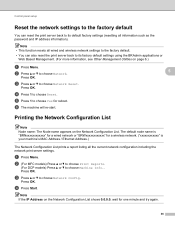
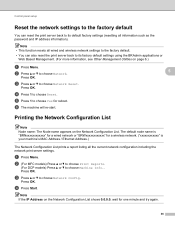
...MFC models) Press a or b to choose Print Reports.
(For DCP models) Press a or b to choose Reset. Press OK.
a Press Menu.
c Press a or b to choose Yes for reboot. e Press 1 to choose Network Reset... Config.
Control panel setup
Reset the network settings to the factory default 5
You can also reset the print server back to its factory default settings using the BRAdmin applications or...
Software Users Manual - English - Page 13


...(Short Edge). Press OK. Press OK. d Press a or b to choose Reset Printer. a Press Menu.
Press OK. (For DCP Models) To restore the default settings, press a or b to the factory settings.
Restoring default printer settings (For HL-2280DW and MFC-7860DW) 1
You can return the machine's printer settings to choose Reset. b Press a or b to choose Duplex. Press OK. To exit...
Software Users Manual - English - Page 21


...)
Click Start, Settings and then Printers.
(For Windows® XP and Windows Server®) Click Start, and then Printers and Faxes.
(For Windows Vista®)
Click the
button, Control Panel, Hardware and Sound, and then Printers.
(For Windows® 7)
Click the
button and Devices and Printers.
2
2
b Right-click the Brother MFC-XXXX Printer icon...
Software Users Manual - English - Page 71


Device Settings (See Device Settings tab on page 70.) See Configuring Remote Setup on page 70. See Accessing Quick Dial on page 71. See Configuring Scan button settings on page 71. &#...page 73. See Using Brother Solutions Center on page 73. See Accessing the Brother CreativeCenter on page 72. PC-FAX (See PC-FAX tab (MFC models only) on page 68.) ...
Software Users Manual - English - Page 83


Device Settings (See Device Settings tab on page 83.) See Configuring Remote Setup on page 83. See Accessing Quick Dial on page 83. See Configuring Scan button settings on page 84. See Launching the BRAdmin utility on page 86. Support (See Support tab on page 86.) See Using Brother...79. PC-FAX (See PC-FAX tab (MFC models only) on page 81.) ...
Software Users Manual - English - Page 97


... You can upload them directly to the machine.
Click the Start button, All Programs, Brother, MFC-XXXX (or MFC-XXXX LAN) and Remote Setup. Note • If your machine is connected via .... If you change the settings, you can use BRAdmin Light or Web Based Management to change this application, the settings on your password.
5
• The default password is displayed, enter the...
Software Users Manual - English - Page 204


...7)
Click the
button, All Programs, Brother, MFC-XXXX LAN, Scanner Settings, then Scanners
and Cameras.
13
b... Do one that was originally registered to your PC during the installation of the following:
(Windows® 2000) Select your Brother machine from the list and click Properties. (Windows® XP) Right-click the Scanner Device...
Users Manual - English - Page 42


b (MFC-7360N)
Press Menu, 1, 7. (MFC-7460DN and MFC-7860DW) Press Menu, 1, 7, 1. Press OK.
a Make sure you are several settings available for the Transmission Verification Report:
On: ... press Stop/Exit while the machine is unsuccessful due to cancel the fax. Off is the default setting.
Off+Image: Prints a report if your transmission is successful, OK will appear ...
Users Manual - English - Page 100


... line cord from your answering machine into the EXT jack.
3 Set your answering machine to check your Secure Function Lock Settings.
84 If receiving problems recur after resetting the ring delay, then a person, device, or subscriber service is answering the fax call before your Brother machine answers. If you were not able to receive the...
Users Manual - English - Page 101


... to check your resolution to all devices that send and receive information on...
Code (default setting is common to Fine or S.Fine.
If Easy Receive is set to sounds...Settings. When your telephone line. B
Custom features on the glass strip. (See Cleaning the scanner in Chapter 3 of memory. Brother...of the Advanced User's Guide.)
(For MFC-7860DW) Contact your administrator to the machine...
Users Manual - English - Page 118


... You can reset the internal print server back to the settings that were set at the factory.
Machine Info. 1.Serial No.
c Press Stop/Exit. Note
Unplug the interface cable before you dispose of the machine.
Brother strongly recommends you perform this operation when you choose Network or All Settings.
102 a For MFC-7360N and MFC-7460DN,
press Menu...
Users Manual - English - Page 128


...
Level 1 4.Printer (MFC-7860DW)
Level 2 1.Emulation
2.Print Options
Level 3 -
1.Internal Font
Options Auto* HP LaserJet BR-Script 3 1.HP LaserJet 2.BR-Script 3
2.Configuration -
3.Duplex
4.Reset Printer
3.Test Print -
-
- Page See 1. Enables or disables duplex printing.
Prints the Help List so you can see at-aglance how to the original factory default settings. Prints a list of...
Advanced Users Manual - English - Page 14
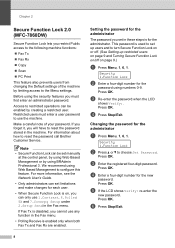
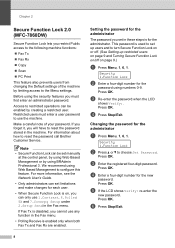
...reset the password stored in these steps is for the
password using Web Based Management to the following machine functions:
Fax Tx
Fax Rx
Copy
Scan
PC Print
This feature also prevents users from changing the Default settings... Press a or b to reset the password call Brother Customer Service. Press OK. d...MFC-7860DW)
2
Secure Function Lock lets you set...
Basics Guide - Page 100
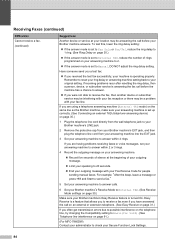
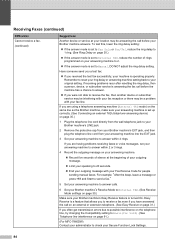
...; If the answer mode is set to Manual, DO NOT adjust the ring delay setting. If receiving problems recur after resetting the ring delay, then a person, device, or subscriber service is answering the...Easy Receive on page 91.)
(For MFC-7860DW) Contact your administrator to answer within 2 or 3 rings.
4 Record the outgoing message on the same line as the Brother machine, make sure your fax line...
Basics Guide - Page 101
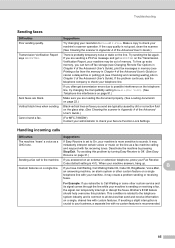
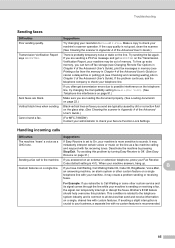
... If Easy Receive is set to On, your Fax Receive
Code (default setting is l51). If you ...all devices that send and receive information on the Transmission Verification Report, your machine is more sensitive to Fine or S.Fine. Brother's...Cleaning the scanner in Chapter 3 of the Advanced User's Guide.)
(For MFC-7860DW) Contact your administrator to Call Waiting or some other custom feature on...
Basics Guide - Page 118
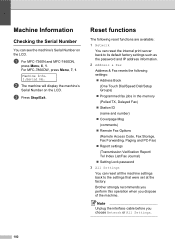
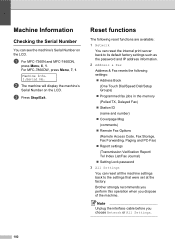
... MFC-7360N and MFC-7460DN,
press Menu, 6, 1.
b The machine will display the machine's
Serial Number on the LCD.
c Press Stop/Exit.
Note
Unplug the interface cable before you dispose of the machine. For MFC-7860DW, press Menu, 7, 1. Reset functions B
The following reset functions are available:
1 Network You can reset the internal print server back to its default factory settings...
Basics Guide - Page 128
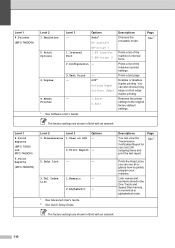
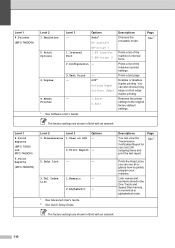
... 1
4.Print Reports
(MFC-7360N and MFC-7460DN)
5.Print Reports
(MFC-7860DW)
Level 2
Level 3
1.Transmission 1.View on LCD
Options -
2.Print Report -
2.Help List
-
-
3.Tel Index List
1.Numeric
-
2.Alphabetic -
1 See Advanced User's Guide. 2 See Quick Setup Guide. Prints the Help List so you can see at-aglance how to the original factory default settings.
Lists names and...
Similar Questions
How To Reset Brother Mfc 7360n To Factory Settings
(Posted by nymalraia 9 years ago)
How To Reset Brother Mfc 7360n Toner Life End Message
(Posted by lanred 10 years ago)
How To Reset Brother Mfc 7360n Wont Turn On
(Posted by jasonlakida 10 years ago)
How To Manually Reset Brother Mfc-7360n Toner
(Posted by helSh 10 years ago)

