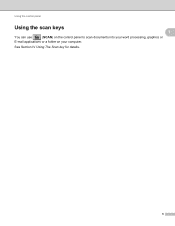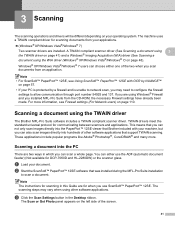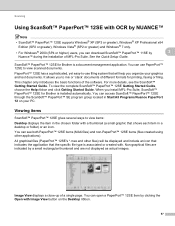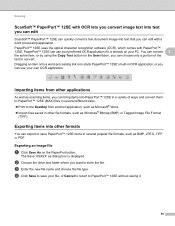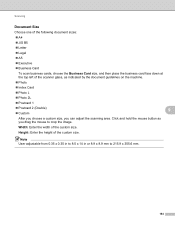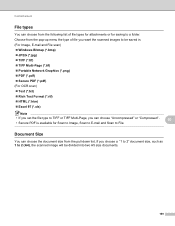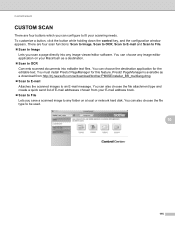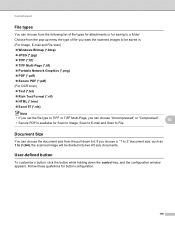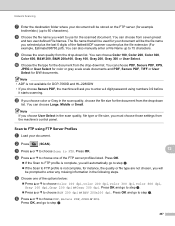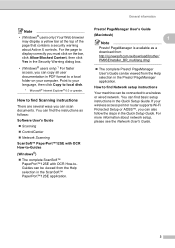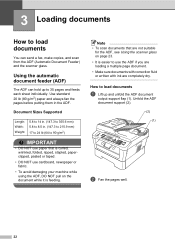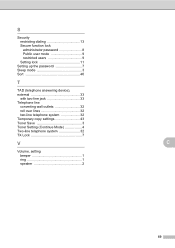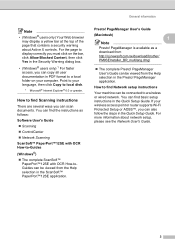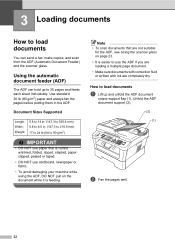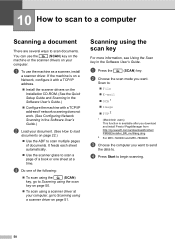Brother International MFC-7360N Support Question
Find answers below for this question about Brother International MFC-7360N.Need a Brother International MFC-7360N manual? We have 6 online manuals for this item!
Question posted by susan40257 on April 22nd, 2013
How Do I Scan Documents In Pdf Format?
How do I scan documents in PDF format so that I dont have to convert
Current Answers
Answer #1: Posted by RathishC on April 22nd, 2013 9:37 AM
Hi Susan40257,
Please refer the link mentioned below which will show you the steps to scan a document in PDF format:
Rathish C
#iworkfordell
Please refer the link mentioned below which will show you the steps to scan a document in PDF format:
Hope this helps.
Thanks & RegardsRathish C
#iworkfordell
Related Brother International MFC-7360N Manual Pages
Similar Questions
Does The Brother Model Mfc-8890dw Scan To Pdf Format
(Posted by frakingr 9 years ago)
Does The Brother Model Mfc-7360n Scan To Pdf Format?
(Posted by rabiSHAFIU 10 years ago)
Set Up Brother Mfc-7360n Printer And Can Not Scan Document To Pc Help?
(Posted by rnelson90498 12 years ago)
Brother Multifunction Printer Mfc-465cn Service Manual
(Posted by rafa52 12 years ago)