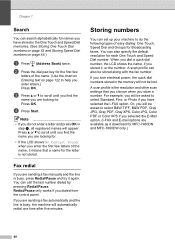Brother International MFC-7360N Support Question
Find answers below for this question about Brother International MFC-7360N.Need a Brother International MFC-7360N manual? We have 6 online manuals for this item!
Question posted by LINDdtru on July 5th, 2014
How To Scan As Pdf In Mfc7360
The person who posted this question about this Brother International product did not include a detailed explanation. Please use the "Request More Information" button to the right if more details would help you to answer this question.
Current Answers
Answer #1: Posted by bengirlxD on July 5th, 2014 12:23 PM
Here is the link to the instructions on how to scan to pdf:
http://support.brother.com/g/b/faqend.aspx?c=us_ot&lang=en&prod=mfc7360n_all&faqid=faq00002599_002
Feel free to resubmit the question if you didn't find it useful.
Related Brother International MFC-7360N Manual Pages
Similar Questions
How To Scan Pdf Doc On Brother Mfc-j835dw
(Posted by ilnaesn 9 years ago)
How To Change Scan From Pdf To Jpg On Mfc-7360n
(Posted by alexajabren 9 years ago)
How To Scan Pdf Documents In Brother Mfc 7860dw
(Posted by Ssbrto 10 years ago)
How To Scan To Ocr On Brother Mfc-7360n
(Posted by keqdog1 10 years ago)
How To Change Jpg To Pdf On My Bother Mfc-7360n Printer
(Posted by bbdos 10 years ago)