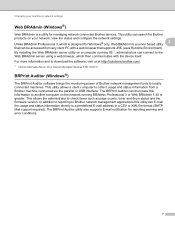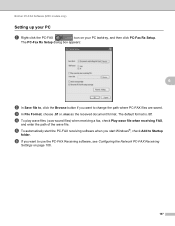Brother International MFC-7360N Support Question
Find answers below for this question about Brother International MFC-7360N.Need a Brother International MFC-7360N manual? We have 6 online manuals for this item!
Question posted by poliem on March 18th, 2014
What Is Check Connection On Brother Mfc7360n
The person who posted this question about this Brother International product did not include a detailed explanation. Please use the "Request More Information" button to the right if more details would help you to answer this question.
Current Answers
Related Brother International MFC-7360N Manual Pages
Similar Questions
How To Connect Brother Mfc7360n To Airport Network
(Posted by fcbbsrvflp 10 years ago)
Brother Mfc-7360n Scanner Check Connection Won't Go Away
(Posted by EsteJpel 10 years ago)
How O Connect Brother Mfc7360n To Mac
(Posted by cjntjc7 10 years ago)
Check Connections For Scanning
When I try to scan a document i keep on getting the message to check connections....how do I go abou...
When I try to scan a document i keep on getting the message to check connections....how do I go abou...
(Posted by lori80735 12 years ago)
'check Connection'
When I try to scan, the screen says "Check connection." It is obviously connected because it works p...
When I try to scan, the screen says "Check connection." It is obviously connected because it works p...
(Posted by shainashealy 12 years ago)