Brother International MFC-7860DW Support Question
Find answers below for this question about Brother International MFC-7860DW.Need a Brother International MFC-7860DW manual? We have 5 online manuals for this item!
Question posted by shainashealy on October 23rd, 2011
'check Connection'
When I try to scan, the screen says "Check connection." It is obviously connected because it works perfectly fine when I print.
Current Answers
There are currently no answers that have been posted for this question.
Be the first to post an answer! Remember that you can earn up to 1,100 points for every answer you submit. The better the quality of your answer, the better chance it has to be accepted.
Be the first to post an answer! Remember that you can earn up to 1,100 points for every answer you submit. The better the quality of your answer, the better chance it has to be accepted.
Related Brother International MFC-7860DW Manual Pages
Network Users Manual - English - Page 11


....
• Node name: The Node name for more information and to read Explorer style window that you can also log activity of network connected Brother devices. You can
change your print server settings using the HTTP (Hyper Text Transfer Protocol). (See How to configure the machine settings using these utilities.
2
Web Based Management...
Network Users Manual - English - Page 24


... a or b. If the connection failed, check the error code on the printed report and refer to enter
text, see the Quick Setup Guide.)
o To apply the settings, choose Yes. If you would like to continue installing drivers and software necessary for a wireless network (For HL-2280DW, DCP-7070DW and MFC-7860DW)
l Enter the WEP key...
Network Users Manual - English - Page 26


... device, please choose Install MFL-Pro Suite from the CD-ROM menu.
21 The machine will print the WLAN Report. If the connection failed, check the error code on -screen instructions... and MFC-7860DW)
Windows Vista®/Windows® 7 3
If you are using your computer as a Registrar, you can install the printer driver after the wireless configuration by
3
following the on the printed report...
Network Users Manual - English - Page 50


...
-
Exit
45 Control panel setup
Main menu
Submenu Menu selections
Options
5.Network (MFC-7460DN)
3.E-mail/IFAX 5.Setup Relay (For MFC-7860DW)
1.Rly Broadcast
On Off*
6.Network (MFC-7860DN and MFC-7860DW)
(continued)
5.E-mail/IFAX (For MFC-7460DN and MFC-7860DN) (continued)
4.Scan To E-mail - (For MFC-7860DW)
2.Relay Domain
3.Relay Report
Color 100 dpi* Color 200 dpi
RelayXX: Relay01...
Network Users Manual - English - Page 51


...
Change network settings such as TCP/IP information
Configure Secure Function Lock 2.0 (For MFC-7860DN and MFC-7860DW)
Configure Scan to FTP (For MFC-7460DN, MFC-7860DN and MFC-7860DW)
Software version information of the machine and print server
6
Change network and machine configuration details
Note
We recommend Microsoft® Internet Explorer...
Network Users Manual - English - Page 54
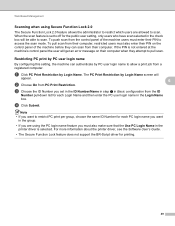
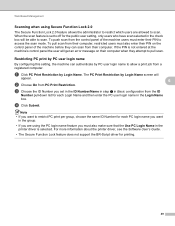
...scan selected in the check box will
appear.
6
b Choose On from a registered computer.
c Choose the ID Number you set to off for each PC login name you want to access the scan... to scan. The PC Print Restriction by Login Name. d Click Submit.
a Click PC Print Restriction by Login Name screen will be able to allow a print job from PC Print Restriction. When the scan feature...
Network Users Manual - English - Page 56


... seven preset file names in each of 15 characters can remain as default. Web Based Management
Changing the Scan to FTP configuration using a web browser (For MFC-7460DN, MFC-7860DN and MFC-7860DW)
6
Scan to FTP allows you to scan a document directly to an FTP server on your FTP server and network firewall configuration.
b You can store...
Network Users Manual - English - Page 76


... Panel, Devices and Printers and then Printers and Faxes. The Brother machine is not found on the network even after the successful installation. (continued)
Question
Did your security software may be rejecting access. Are you connecting the Brother machine to print, see Printing the WLAN report (For HL-2280DW,
9
DCP-7070DW and MFC-7860DW) on page...
Network Users Manual - English - Page 77


... working correctly and connected to the same network as your computer.
Unsuccessful i Your Brother machine is not connected to the same network as IP address? wired/ Make sure you "ping" the Brother machine from the First check the following: on the printed WLAN report see Printing the WLAN report (For HL-2280DW, DCP-7070DW and MFC-7860DW...
Software Users Manual - English - Page 8


...
Before using Network Scanning ...195 Network license (Windows®) ...195 Configuring Network Scanning (Windows 196 Configuring Network Scanning (Macintosh 199
Using the Scan key...200 Scan to E-mail ...200 Scan to E-mail (E-mail Server) (For MFC-7460DN and MFC-7860DW 201 Scan to Image ...202 Scan to OCR ...203 Scan to File...204 Scan to FTP (For MFC-7460DN and MFC-7860DW 205
A Index
209...
Software Users Manual - English - Page 199


... 168.)
• If you want to change between color and black and white scanning, choose color or black and white in the scan type option on the Device Scan Settings screen of ControlCenter4 or Device Button tab of the ControlCenter2 configuration screen. (For Windows®, see Configuring Scan button settings on page 71 for Home Mode or Configuring...
Software Users Manual - English - Page 200


... a black and white or color document into your document. e Press Start. Note • Scan type depends on the settings of the Device Scan Settings screen of ControlCenter4 or Device
Button tab of the ControlCenter2 configuration screen.
12
192
The machine starts the scanning process.
Press OK.
Press OK. a Load your graphics application for JPEG, PDF or Secure...
Software Users Manual - English - Page 201


... OCR feature to work from the
SCAN key or ControlCenter2. (See Using Presto!
PageManager installed on your document. Scanning (For USB cable users)
Scan to OCR 12
If your original document is available for Advanced Mode.)
ScanSoft™ PaperPort™ must be edited in the scan type option on the Device Scan Settings screen of the ControlCenter2...
Software Users Manual - English - Page 202


... save it as a file in the scan type option on the Device Scan Settings screen of ControlCenter4 or Device Button tab of the ControlCenter2 configuration screen.
194
b Press
(SCAN). e Press Start.
c Press a or b to choose Scan to choose File.
Note
• Scan type depends on the settings of the Device Scan Settings screen of ControlCenter4 or Device Button tab of the ControlCenter2...
Software Users Manual - English - Page 209


... Server) (For MFC-7460DN and MFC-7860DW) 13
MFC-7460DN and MFC-7860DW can choose PDF, Secure PDF or TIFF for black and white and PDF, Secure PDF, XPS or JPEG for Home Mode or Configuring Scan button settings on the Device Scan Settings screen of ControlCenter4 or Device Button tab of the ControlCenter2 configuration screen. When you choose Scan to E-mail (E-mail...
Software Users Manual - English - Page 210


... your network.
d Press a or b to PC.
a Load your preferred size by moving the scroll bar on the
13
Device Scan Settings screen of ControlCenter4 or Device Button tab of the
ControlCenter2 configuration screen. (For Windows®, see
SCAN on page 168.) • If you want to send to.
If the LCD prompts you to change between...
Software Users Manual - English - Page 211


Network Scanning
Scan to work from the SCAN key or ControlCenter2. (See Using Presto!
Press OK.
The machine starts the scanning process. PageManager installed on your Macintosh for
Advanced Mode.)
13
ScanSoft™ PaperPort™ must be edited in
the scan type option on the Device Scan Settings screen of ControlCenter4. (See Configuring Scan
button settings on...
Software Users Manual - English - Page 212


... the destination computer you want to change between color and black and white scanning, choose color or black and white in the Device Scan Settings screen of ControlCenter4 or Scan to File screen of the ControlCenter2 configuration screen.
204
The machine starts the scanning process. b Press
(SCAN). Press OK. If the LCD prompts you to enter a PIN number, enter...
Advanced Users Manual - English - Page 24


...difficulty sending a fax overseas due to a bad connection, then turning on the amount of the following...2, 4. Checking and canceling waiting jobs
3
Check which jobs are no jobs, the LCD will be sent within a twenty four hour period. You can scan into the ...Fax mode
. a Make sure you want to be sent as one of data printed on each page. Press OK. d When you want the fax to cancel....
Advanced Users Manual - English - Page 48


... and outgoing faxes. (TX: transmit.) (RX: receive.) 5 User Settings Print a list of your current settings. 6 Network Config Lists your network settings. 7 WLAN Report (MFC-7860DW) Prints the result of the following:
Press a or b to choose the report you want . b Do one of wireless LAN connectivity diagnosis. Press OK.
Enter the number of the...
Similar Questions
Mfc 7860dw Toner Keeps On Saying Replace Toner. I Cannot Use The Printer
(Posted by jeroAnth 10 years ago)
How I Can Register My Brother Mfc-7860dw For Scan To E Mail
(Posted by bouoneti 10 years ago)
How To Set Up Brother Mfc-7860dw To Scan Directly To Email
(Posted by webjones 10 years ago)
Brother Mfc 7860dw Cant Scan With Low Toner
(Posted by philmr 10 years ago)
Wireless Mfc-j430w. Scanner Works Great. Test Print Works Great. Goes Through Mo
Wireless Mfc-j430w. Scanner Works Great. Test Print Works Great. Goes Through Motion Of Printing A M...
Wireless Mfc-j430w. Scanner Works Great. Test Print Works Great. Goes Through Motion Of Printing A M...
(Posted by lfpal 11 years ago)

