Brother International MFC-7360N Support Question
Find answers below for this question about Brother International MFC-7360N.Need a Brother International MFC-7360N manual? We have 6 online manuals for this item!
Question posted by thDEANST on May 2nd, 2014
Brother Mfc7360n Deep Sleep When Printing
The person who posted this question about this Brother International product did not include a detailed explanation. Please use the "Request More Information" button to the right if more details would help you to answer this question.
Current Answers
There are currently no answers that have been posted for this question.
Be the first to post an answer! Remember that you can earn up to 1,100 points for every answer you submit. The better the quality of your answer, the better chance it has to be accepted.
Be the first to post an answer! Remember that you can earn up to 1,100 points for every answer you submit. The better the quality of your answer, the better chance it has to be accepted.
Related Brother International MFC-7360N Manual Pages
Network Users Manual - English - Page 13


...settings. 3 Configuring your machine for a wireless network (For HL-2280DW, DCP-7070DW and MFC-7860DW) 3
Overview 3
To connect your machine to your wireless network, we recommend you ... normal everyday document printing, place the Brother machine as possible with mixed text and large graphics, you are printing large files, such as interference from other electronic devices can easily connect ...
Network Users Manual - English - Page 76


...the network using the printing/scanning features? I 'm using security software. Question
Did you did not choose to print, see Printing the WLAN report (For HL-2280DW,
9
DCP-7070DW and MFC-7860DW) on page... and then Printers.
(Windows® 7)
, Control Panel, Devices and Printers and then Printers and Faxes.
Troubleshooting
The Brother machine cannot print or scan over the network.
Network Users Manual - English - Page 77


... WLAN report to confirm the state of the Brother
wireless Wireless Link Status is working properly.
Question
Interface Solution
Is your Brother machine, access point/router or network hub turned on the printed WLAN report see Printing the WLAN report (For HL-2280DW, DCP-7070DW and MFC-7860DW) on page 37.) If there is not...
Quick Setup Guide - English - Page 8
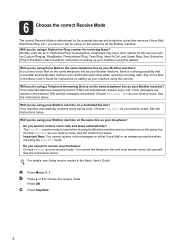
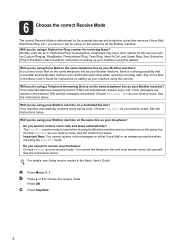
... the external TAD and fax messages are printed. Your machine automatically answers every call as the Brother machine. The Fax/Tel receive mode is used when sharing the Brother machine and your Brother machine? 6 Choose the correct Receive Mode
The correct Receive Mode is determined by the external devices and telephone subscriber services (Voice Mail...
Software Users Manual - English - Page 2


...-7860DW 5
Using the scan keys...6
Section II Windows®
2 Printing
8
Using the Brother printer driver...8 Printing a document...9 Duplex printing...10
Guidelines for printing on both sides of the paper 10 Automatic duplex printing (Not available for MFC-7360N 10 Manual duplex printing ...10 Simultaneous scanning, printing and faxing 11 Printer driver settings...12 Accessing the printer...
Software Users Manual - English - Page 4


... the scanned data to E-mail 67 Using the OCR feature ...67
PC-FAX tab (MFC models only) ...68 Sending an image file from your computer 69 Sending a scanned image ...69 Viewing and printing received PC-FAX data 69
Device Settings tab...70 Configuring Remote Setup ...70 Accessing Quick Dial...71 Configuring Scan button...
Software Users Manual - English - Page 21


Printing
Accessing the printer driver settings
a (For Windows® 2000)
Click Start, Settings and then ...
button, Control Panel, Hardware and Sound, and then Printers.
(For Windows® 7)
Click the
button and Devices and Printers.
2
2
b Right-click the Brother MFC-XXXX Printer icon (where XXXX is your model name) and select
Properties (Printer properties). The printer properties dialog ...
Software Users Manual - English - Page 47


... located in the small window.
Then drag the icon to the Troubleshooting and Brother Genuine Supplies Web site.
Printing
Status Monitor 2
The Status Monitor utility is a configurable software tool for more devices,
allowing you will appear in Start/All Programs/Brother/MFC-XXXX on your taskbar, click the button. Note • For more information about...
Software Users Manual - English - Page 80


... BRAdmin Light or BRAdmin Professional 3, the BRAdmin button lets you open the BRAdmin Light or BRAdmin Professional 3 utility. To install BRAdmin Light from http://solutions.brother.com/.
4
a Select the Device Settings tab. The BRAdmin Light or BRAdmin Professional 3 utility dialog appears. The BRAdmin Light utility is designed for...
Software Users Manual - English - Page 93


... BRAdmin Professional, ControlCenter 4 will launch BRAdmin Professional 3.
85 To install BRAdmin Light from http://solutions.brother.com/.
4
a Select the Device Settings tab. If you require more advanced machine management, use the latest version of the Brother network connected devices. It can also
search for initial setup of BRAdmin Professional 3 utility
that is designed for...
Software Users Manual - English - Page 168
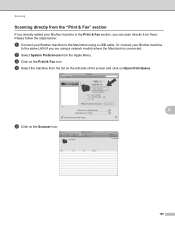
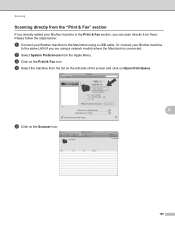
... list on the left side of the screen and click on Open Print Queue.
9
e Click on the Print & Fax icon.
c Click on the Scanner icon.
160 d Select the machine from the Apple Menu. Please follow the steps below:
a Connect your Brother machine to the same LAN (if you can scan directly from there...
Users Manual - English - Page 43
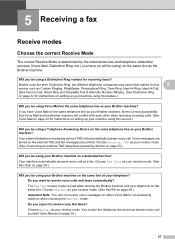
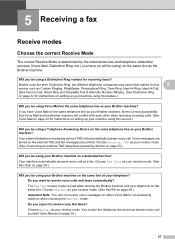
...devices and telephone subscriber services (Voice Mail, Distinctive Ring, etc.) you expect to receive voice calls and faxes automatically? Brother...the Brother machine ...Brother machine? Your external telephone answering device (TAD) will be using a Telephone Answering Device on the same telephone line as your Brother machine, there is used when sharing the Brother...your Brother ...answering device)...
Users Manual - English - Page 140


.... 3.9 W
Deep Sleep (Average):
Approx. 1.5 W
Deep Sleep (WLAN: On) (Average):
Approx. 1.7 W
Ready (Average):
Approx. 55 W at 25 C (77 F)
1 USB connected to PC 2 When making a copy from one sheet
Dimensions
12.45 in. (316 mm)
Weight 124
15.95 in. (405 mm)
With Consumables:
15.7 in. (398.5 mm)
(MFC-7360N) 11.4 kg (25.1 lb) (MFC-7460DN / MFC-7860DW...
Users Manual - English - Page 147
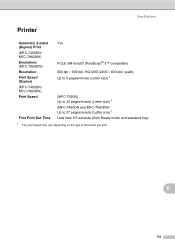
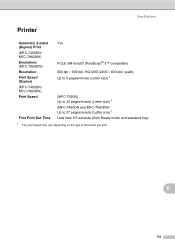
Specifications
Printer D
Automatic 2-sided (Duplex) Print (MFC-7460DN/ MFC-7860DW) Emulations (MFC-7860DW) Resolution Print Speed (Duplex) (MFC-7460DN / MFC-7860DW) Print Speed
First Print Out Time
Yes
PCL6, BR-Script3 (PostScript® 3™ compatible) 600 dpi 600 dpi, HQ1200 (2400 600 dpi) quality Up to 5 pages/minute (Letter size) 1
(MFC-7360N) Up to 24 pages/minute (...
Advanced Users Manual - English - Page 3


...2 Ecology features ...3 Toner Save ...3 Sleep Mode ...3 Deep Sleep mode 3 Toner Settings ...4 Toner Setting (Continue Mode 4 Receiving faxes in Continue Mode 4 Toner End in Continue Mode 4 LCD Contrast ...5 Dial Prefix ...5 Setting up the prefix number 5 Changing the prefix number 6 Mode Timer...6
2 Security features
7
Security...7 TX Lock (MFC-7360N and MFC-7460DN 7 Secure Function Lock...
Advanced Users Manual - English - Page 9


... any jobs for printing Photo or Gray Scale images. a Press Menu, 1, 4, 2. Press OK. When the machine is enabled, the machine does not enter Deep Sleep mode. c Press Stop/Exit. Deep Sleep mode uses less power than Sleep mode.
c Press Stop/Exit. The machine will show Deep Sleep. When you press a key on the control panel.
(For MFC-7860DW) If...
Advanced Users Manual - English - Page 73
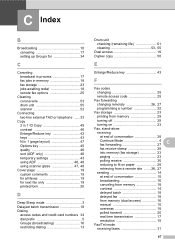
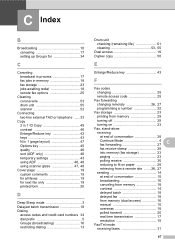
...Cover page 19 custom comments 19 for all faxes 19 for next fax only 19 printed form 20
D
Deep Sleep mode 3 Delayed batch transmission 18 Dialing
access codes and credit card numbers 34 dial... access code 25
Fax forwarding
changing remotely 26, 27
programming a number 22
Fax storage 23
printing from memory 29
turning off 25
turning on 23
Fax, stand-alone
receiving
at end of ...
Basics Guide - Page 43
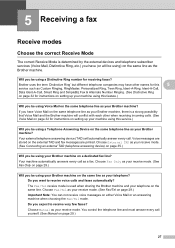
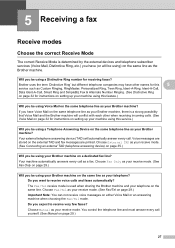
...fax. You control the telephone line and must answer every call as your Brother machine? Brother uses the term 'Distinctive Ring' but different telephone companies may have other... automatically?
Voice messages are printed. 5 Receiving a fax
5
Receive modes 5
Choose the correct Receive Mode 5
The correct Receive Mode is determined by the external devices and telephone subscriber services (...
Basics Guide - Page 140
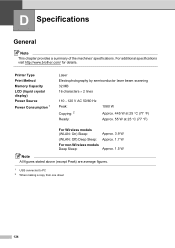
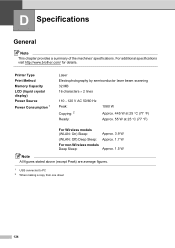
... Type Print Method ...Deep Sleep:
For non-Wireless models Deep Sleep:
Approx. 3.9 W Approx. 1.7 W
Approx. 1.5 W
Note
All figures stated above (except Peak) are average figures.
1 USB connected to PC 2 When making a copy from one sheet
124 D Specifications
D
General D
Note
This chapter provides a summary of the machines' specifications.
For additional specifications visit http://www.brother...
Basics Guide - Page 147
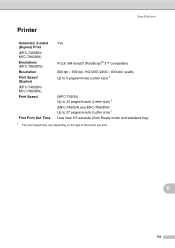
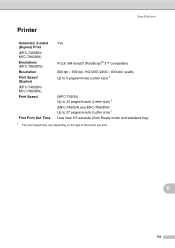
Specifications
Printer D
Automatic 2-sided (Duplex) Print (MFC-7460DN/ MFC-7860DW) Emulations (MFC-7860DW) Resolution Print Speed (Duplex) (MFC-7460DN / MFC-7860DW) Print Speed
First Print Out Time
Yes
PCL6, BR-Script3 (PostScript® 3™ compatible) 600 dpi 600 dpi, HQ1200 (2400 600 dpi) quality Up to 5 pages/minute (Letter size) 1
(MFC-7360N) Up to 24 pages/minute (...
Similar Questions
How To Turn Off Deep Sleep On Brother Mfc-7860dw
(Posted by rosSton 9 years ago)
Brother Mfc7360n Won't Print After Sleep Mode
(Posted by kuttde 10 years ago)
Brother Mfc7360n Won't Print In Default
(Posted by bromijohnbc 10 years ago)
Brother Printer Won't Print Without Yellow Mfc-j430w
(Posted by wsoxnorm 10 years ago)
Deep Sleep Brother Dcp 7060d
printer goes into deep sleep & I have to reboot computer to make it print
printer goes into deep sleep & I have to reboot computer to make it print
(Posted by fish54176 12 years ago)

