Brother International MFC-7360N Support Question
Find answers below for this question about Brother International MFC-7360N.Need a Brother International MFC-7360N manual? We have 6 online manuals for this item!
Question posted by kuttde on March 9th, 2014
Brother Mfc7360n Won't Print After Sleep Mode
The person who posted this question about this Brother International product did not include a detailed explanation. Please use the "Request More Information" button to the right if more details would help you to answer this question.
Current Answers
There are currently no answers that have been posted for this question.
Be the first to post an answer! Remember that you can earn up to 1,100 points for every answer you submit. The better the quality of your answer, the better chance it has to be accepted.
Be the first to post an answer! Remember that you can earn up to 1,100 points for every answer you submit. The better the quality of your answer, the better chance it has to be accepted.
Related Brother International MFC-7360N Manual Pages
Network Users Manual - English - Page 4


... settings to the factory default 36 Printing the Network Configuration List 36 Printing the WLAN report (For HL-2280DW, DCP-7070DW and MFC-7860DW 37 Function table and default factory settings 38
DCP-7065DN, MFC-7360N, MFC-7460DN and MFC-7860DN 38 HL-2280DW, DCP-7070DW and MFC-7860DW 40 MFC-7460DN, MFC-7860DN and MFC-7860DW (if you download IFAX...
Network Users Manual - English - Page 10


... also find the Node Name and MAC Address (Ethernet Address) by printing the Network Configuration List. (See Printing the Network Configuration List on page 36 for information on how to its factory default settings (if you will see the Brother print server in the device list.
5 Windows®
Macintosh
e Click OK.
Enter the IP Address...
Network Users Manual - English - Page 11


...® computer on your machine's MAC Address / Ethernet Address.)
6
For more advanced management of network connected Brother devices. The default Node name is only available for each device. You can also log activity of Brother devices on your print server settings using the HTTP (Hyper Text Transfer Protocol). (See How to configure the machine settings using...
Network Users Manual - English - Page 16


...Brother wireless machine (your machine) is not wireless capable connected to a wireless capable computer without a WLAN access point/router in Ad-hoc mode.
11 Configuring your machine for a wireless network (For HL-2280DW, DCP-7070DW and MFC... in the network (Ad-hoc mode)
3
This type of this network, it receives all print jobs directly from the computer sending the print data.
1
2
1 Wireless ...
Network Users Manual - English - Page 25


...3
For installation, see Wireless configuration using the Brother installer application (For HL-2280DW, DCP-7070DW and MFC-7860DW) on how to access the Wi-Fi Protected Setup mode. b Press a or b to 5 minutes... b to choose WLAN.
Note The setting page is different, depending on the brand of the device that is on -screen instructions.
1 The Registrar is the IP address of WLAN access point/...
Network Users Manual - English - Page 27


... in a network environment using the Brother
installer application found on all the ...machine we recommend you write down your Brother machine using WPS or AOSS™...this installation. The machine will install your Brother machine in the supplied Quick Setup Guide....4 Wireless configuration using the Brother installer application (For HL-2280DW, DCP-7070DW and MFC-7860DW) 4
Before configuring ...
Network Users Manual - English - Page 28


...Double-click the Utilities icon. 3 Double-click the Wireless Device Setup Wizard. or No and then click
Next. When ...Configuring through the control panel manually Using Ad-hoc mode
Note For Ad-hoc setup users: • If a message...will appear automatically.
Wireless configuration using the Brother installer application (For HL-2280DW, DCP-7070DW and MFC-7860DW)
b Put the supplied CD-ROM...
Network Users Manual - English - Page 29


... d Follow the screen instructions to continue installing drivers and software necessary for operating your device, please choose Install MFL-Pro Suite from the pop-up menu.
3 Your wireless ...and confirm the Network Connection Details screen. Wireless configuration using the Brother installer application (For HL-2280DW, DCP-7070DW and MFC-7860DW)
3 Click Connect to a network.
4 You can see...
Network Users Manual - English - Page 30
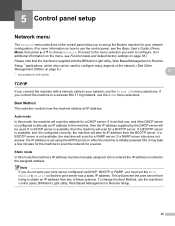
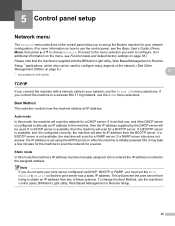
...or Remote Setup.
25 Auto mode
5
In this mode the machine's IP address must set the Boot Method to Static so that the machine is set up the Brother machine for your network, .... (See Other
Management Utilities on page 38.)
Please note that the print server has a static IP address. Static mode 5
In this mode, the machine will be manually assigned. Boot Method 5
This selection controls...
Network Users Manual - English - Page 76


...; 7)
, Control Panel, Devices and Printers and then Printers and Faxes. Question
Did you choose to print, see Printing the WLAN report (For HL-2280DW,
9
DCP-7070DW and MFC-7860DW) on page 37.)
... If the failed printing job is still in the Quick Setup Guide.
See The Brother machine is not found on page 68.
Troubleshooting
The Brother machine cannot print or scan over the...
Software Users Manual - English - Page 2


...-7860DW 5
Using the scan keys...6
Section II Windows®
2 Printing
8
Using the Brother printer driver...8 Printing a document...9 Duplex printing...10
Guidelines for printing on both sides of the paper 10 Automatic duplex printing (Not available for MFC-7360N 10 Manual duplex printing ...10 Simultaneous scanning, printing and faxing 11 Printer driver settings...12 Accessing the printer...
Software Users Manual - English - Page 12


.... a Press Menu. b Press a or b to choose Configuration. Press OK. g Press Stop/Exit. Printing the Print Configuration List (For HL-2280DW and MFC-7860DW)
You can do a test print. b Press a or b to choose Printer. b Press a or b to choose Printer. Press OK.
The machine prints the settings. f Press Stop/Exit. Note If the problem appears on the...
Software Users Manual - English - Page 15


Section II
Windows®
Printing Scanning ControlCenter4 Remote Setup (MFC models only) Brother PC-FAX Software (MFC models only) Firewall settings (For Network users)
II
8 41 61 89 91 110
Software Users Manual - English - Page 168
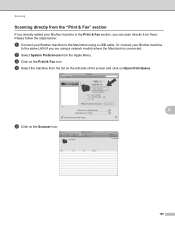
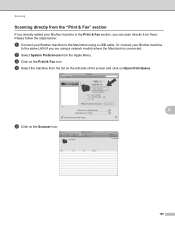
... the list on the left side of the screen and click on Open Print Queue.
9
e Click on the Print & Fax icon.
c Click on the Scanner icon.
160 Scanning
Scanning directly from the "Print & Fax" section 9
If you already added your Brother machine to the same LAN (if you are using a USB cable. b Select System...
Software Users Manual - English - Page 207
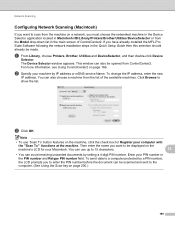
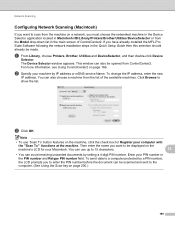
... can also be scanned and sent to be made. b Specify your PIN number in Macintosh HD/Library/Printers/Brother/Utilities/DeviceSelector or from the list of ControlCenter2. To change the IP address, enter the new
IP address. ... the main screen of the available machines. a From Library, choose Printers, Brother, Utilities and DeviceSelector, and then double-click Device
Selector.
Users Manual - English - Page 129


...Boot method that best suits your Network settings.
Auto* Static
Chooses the WINS configuration mode. Menu and features
Level 1
Level 2
4.Print Report 4.Fax Journal
(MFC-7360N and MFC-7460DN)
5.Print Report
(MFC-7860DW)
(Continued)
5.User Settings
6.Network Config
7.WLAN Report
(MFC-7860DW)
Level 3 -
- - -
1 See Advanced User's Guide. 2 See Quick Setup Guide.
Lists your needs...
Advanced Users Manual - English - Page 3


...2 Ecology features ...3 Toner Save ...3 Sleep Mode ...3 Deep Sleep mode 3 Toner Settings ...4 Toner Setting (Continue Mode 4 Receiving faxes in Continue Mode 4 Toner End in Continue Mode 4 LCD Contrast ...5 Dial Prefix ...5 Setting up the prefix number 5 Changing the prefix number 6 Mode Timer...6
2 Security features
7
Security...7 TX Lock (MFC-7360N and MFC-7460DN 7 Secure Function Lock...
Advanced Users Manual - English - Page 9


..., see chapter 3 in sleep mode the LCD will be idle before entering sleep mode. Sleep Mode 1
The Sleep Mode Setting can save toner using this feature. c Press Stop/Exit. The default setting is Off. a Press Menu, 1, 4, 2. Ecology 2.Sleep Time
b Enter the length of time the machine is in Sleep mode and does not 1
receive any jobs for printing Photo or Gray Scale...
Advanced Users Manual - English - Page 73
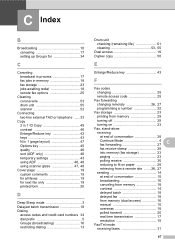
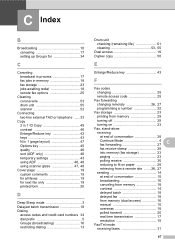
...
using ADF 46, 48 using scanner glass 47, 48
Cover page 19 custom comments 19 for all faxes 19 for next fax only 19 printed form 20
D
Deep Sleep mode 3 Delayed batch transmission 18 Dialing
access codes and credit card numbers 34 dial prefix 5 Groups (broadcasting 16 restricting dialing 13
Drum unit checking...
Advanced Users Manual - English - Page 75
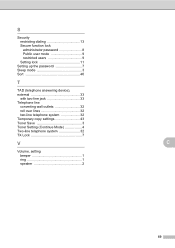
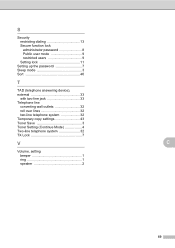
S
Security restricting dialing 13 Secure function lock administrator password 8 Public user mode 9 restricted users 9 Setting lock 11
Setting up the password 7 Sleep mode 3 Sort 46
T
TAD (telephone answering device), external 33
with two-line jack 33 Telephone line
converting wall outlets 32 roll over lines 32 two-line telephone system 32 Temporary copy settings ...
Similar Questions
How To Wake Up Brother Dcp-7065dn From Deep Sleep Mode
(Posted by ludwirob 9 years ago)
Brother 9970 First Job In Sleep Mode Does Not Print
(Posted by kungilf 9 years ago)
Brother Mfc7360n Won't Print In Default
(Posted by bromijohnbc 10 years ago)
How Do You Get A Brother Fax Printer Out Of Sleep Mode?
(Posted by dscoujlpow 10 years ago)
Brother Mfc 7360n Printer Wont Print Sleep Mode Help
(Posted by eliaje24 10 years ago)

