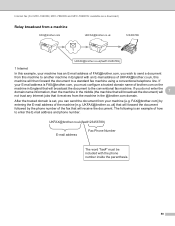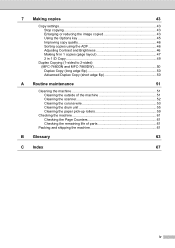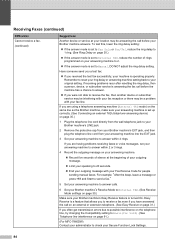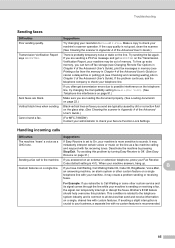Brother International MFC-7360N Support Question
Find answers below for this question about Brother International MFC-7360N.Need a Brother International MFC-7360N manual? We have 6 online manuals for this item!
Question posted by joanwOTATT on September 18th, 2013
Brother Mfc 7860dw Has A Line Through The Middle When I Copy
The person who posted this question about this Brother International product did not include a detailed explanation. Please use the "Request More Information" button to the right if more details would help you to answer this question.
Current Answers
Related Brother International MFC-7360N Manual Pages
Similar Questions
How Do I Set The Copy Button As Default On Brother Mfc-7860dw
(Posted by dmitbjm 9 years ago)
How To Find The Mac Address On A Brother Mfc-7860dw
(Posted by Lukenicodiok 9 years ago)
How To Set Default Sort Copy Brother Mfc 7860dw
(Posted by meyoHab 10 years ago)
Brother Mfc 7860dw Printer How To Reset The Toner On Multifunction
(Posted by chevnanim 10 years ago)
My Brother Mfc - 7860dw Prints Gibberish One Line Per Paper.
This happens whenever I turn my computers and my printer,
This happens whenever I turn my computers and my printer,
(Posted by saijaz 11 years ago)