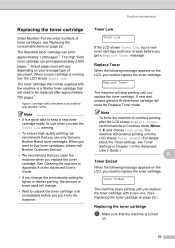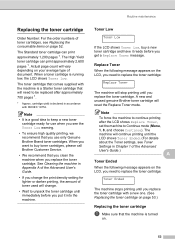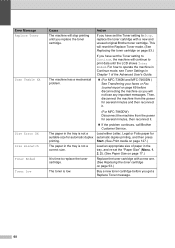Brother International MFC-7360N Support Question
Find answers below for this question about Brother International MFC-7360N.Need a Brother International MFC-7360N manual? We have 6 online manuals for this item!
Question posted by jennchejo on June 15th, 2014
Brother Mfc 7860 How To Bypass Toner Message
The person who posted this question about this Brother International product did not include a detailed explanation. Please use the "Request More Information" button to the right if more details would help you to answer this question.
Current Answers
Related Brother International MFC-7360N Manual Pages
Similar Questions
How To Refill/reset Brother Mfc-7340 Printer Toner
(Posted by fasnsi 10 years ago)
How To Remove Low Toner Message From Brother Mfc-7860 Dw
(Posted by peRyan21 10 years ago)
How To Get Low Toner Message Off Of Brother Mfc-7860 Dw
(Posted by emeldqui 10 years ago)
Brother Mfc-7360n Replace Toner Cartridge Message When New Cartridge Is
installed
installed
(Posted by jazapamm 10 years ago)
Brother Mfc 7860 Dw Printer
How to reset Counter for Brother MFC 7860 DW Printer
How to reset Counter for Brother MFC 7860 DW Printer
(Posted by dixonwong 11 years ago)