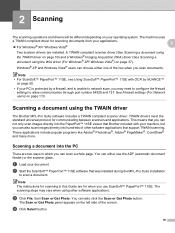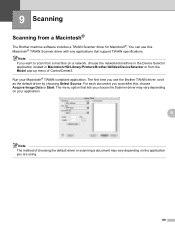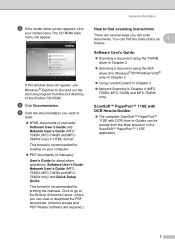Brother International MFC 7340 Support Question
Find answers below for this question about Brother International MFC 7340 - B/W Laser - All-in-One.Need a Brother International MFC 7340 manual? We have 6 online manuals for this item!
Question posted by Coreydilip on June 24th, 2014
Can't Get Twain Driver For Brother Mfc 7340
The person who posted this question about this Brother International product did not include a detailed explanation. Please use the "Request More Information" button to the right if more details would help you to answer this question.
Current Answers
Related Brother International MFC 7340 Manual Pages
Similar Questions
How To Install Additional Drivers Brother Mfc 8480 64 Bit
(Posted by nimitdaniel 10 years ago)
Is There A Driver For Brother Mfc-7340 For Mac
(Posted by andcsmcc 10 years ago)
Is Brother Mfc 7340 Twain Compliant
(Posted by phsefnave 10 years ago)
How To Refill/reset Brother Mfc-7340 Printer Toner
(Posted by fasnsi 10 years ago)
Can I Print Without Loading Software Driver Brother Mfc J435w
(Posted by thomeylillie 10 years ago)