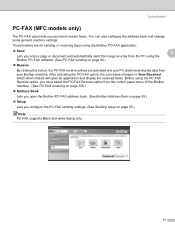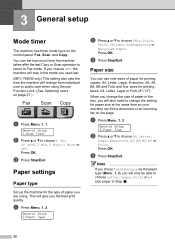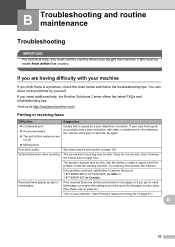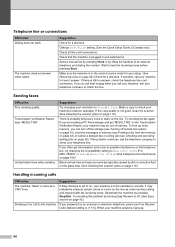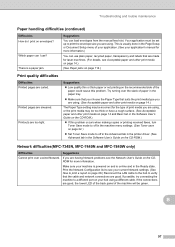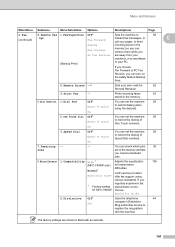Brother International MFC 7340 Support Question
Find answers below for this question about Brother International MFC 7340 - B/W Laser - All-in-One.Need a Brother International MFC 7340 manual? We have 6 online manuals for this item!
Question posted by Seraocasi on August 6th, 2014
How To Set Brother Mfc 7340 To Do Not Print The Fax
The person who posted this question about this Brother International product did not include a detailed explanation. Please use the "Request More Information" button to the right if more details would help you to answer this question.
Current Answers
Related Brother International MFC 7340 Manual Pages
Similar Questions
How To Set Date And To,e Pm Brother Mfc 7340 Fax
(Posted by enarogveik 9 years ago)
How To Reset Brother Mfc 7340 To Default Settings
(Posted by emmpoo 10 years ago)
How To Refill/reset Brother Mfc-7340 Printer Toner
(Posted by fasnsi 10 years ago)
How To Set Brother Mfc 8480dn To Fax Forward
(Posted by jawShep74 10 years ago)