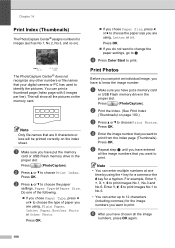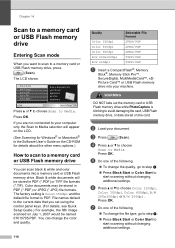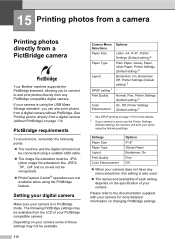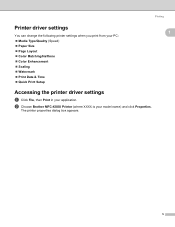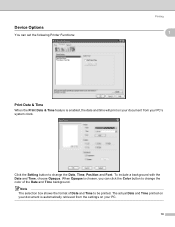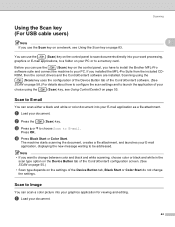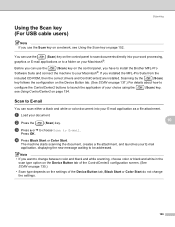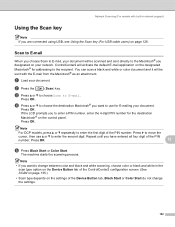Brother International MFC 685CW Support Question
Find answers below for this question about Brother International MFC 685CW - Color Inkjet - All-in-One.Need a Brother International MFC 685CW manual? We have 4 online manuals for this item!
Question posted by gabimc on July 25th, 2012
The Scaling Has Changed To 1.2 How Do I Change It Back To 1
The person who posted this question about this Brother International product did not include a detailed explanation. Please use the "Request More Information" button to the right if more details would help you to answer this question.
Current Answers
Related Brother International MFC 685CW Manual Pages
Similar Questions
Brother Mfc 685cw Does Not Print Colors
(Posted by trredh 9 years ago)
How To Change The Color Settings On Brother Mfc-j835dw
(Posted by haydque 10 years ago)
Drum Changed - Having Color Issues.
Changed drum about 1 month ago and know each sheet that is printed either is gray in color or has bl...
Changed drum about 1 month ago and know each sheet that is printed either is gray in color or has bl...
(Posted by kirstie 11 years ago)
How Do I Reset The Drum Counter After Changing The Drum On The Brother Mfc-8480d
How do I reset the drum counter after changing the drum on the Brother MFC-8480DN
How do I reset the drum counter after changing the drum on the Brother MFC-8480DN
(Posted by Anonymous-98188 11 years ago)
My Brother Fax Machine Mfc685cw Said That The Memory Is Full Poor Line For Faxin
What can I do to change this problem?
What can I do to change this problem?
(Posted by pahanke 12 years ago)